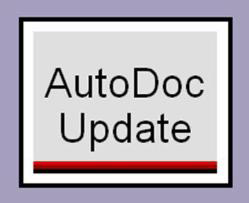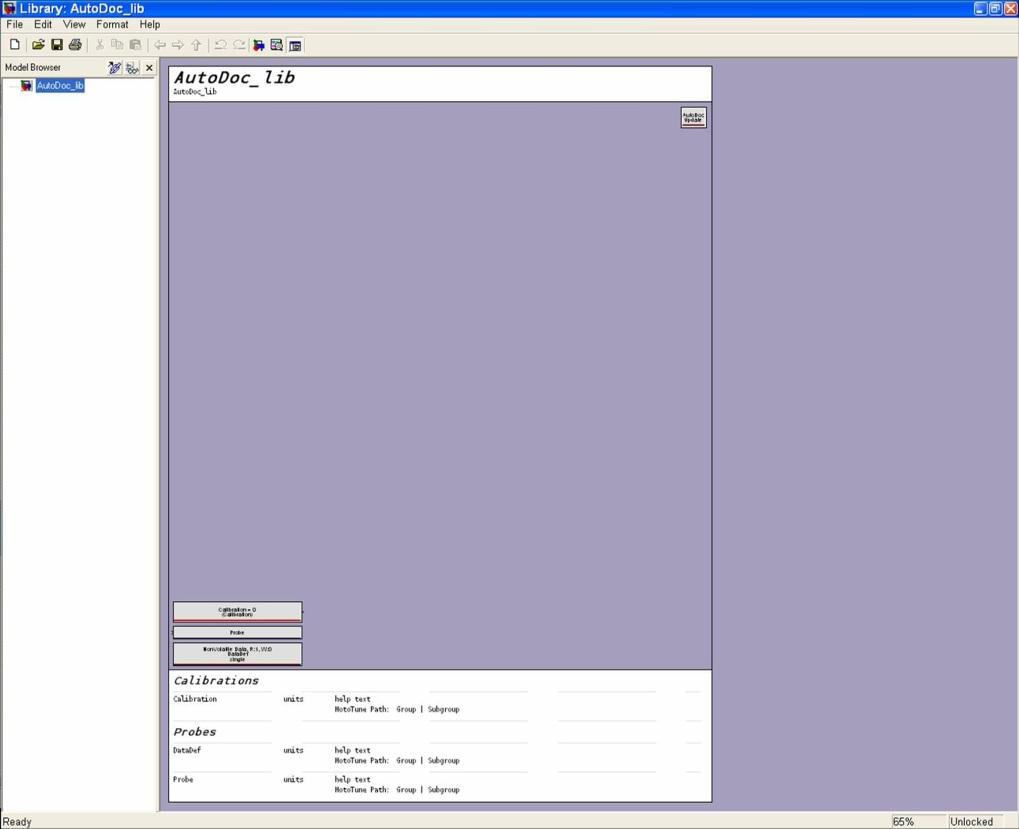Autodoc: Difference between revisions
| (7 intermediate revisions by 3 users not shown) | |||
| Line 1: | Line 1: | ||
==Overview== | ==Overview== | ||
The AutoDoc library is a very useful tool to document a model. It can be used to capture | The AutoDoc library is a very useful tool to document a model. It can be used to capture screenshots of each page of the model. It will also notate all calibration and probe data to both the bottom of the page the blocks are on and to a summary generated in an excel file, which also includes all faults. To use AutoDoc, place the AutoDoc library in the path of your model. Then place the AutoDoc block in each page of the model that you wish to have documented. | ||
[[image:autodocblock.png]] | [[image:autodocblock.png]] | ||
Double click on the block to bring up a header and borders that denote the page size for the | Double click on the block to bring up a header and borders that denote the page size for the screenshot. AutoDoc also gives the user a couple of options to document the model. AutoDoc can automatically number and order each page of the model or you can do it yourself. You can also modify the title block to include extra information about the model. If there are a lot of calibration and probe blocks on a page, to the point that there is no room for that page and the information, you can have the probe and calibration data printed on a separate page. Once you have everything set up the way you want, just use defined MATLAB commands to generate the output, which includes the screenshots, table of contents, and the calibration, probe, and fault summary excel page. | ||
[[image:autodoc1.png]] | [[image:autodoc1.png]] | ||
== Purchase == | == Purchase == | ||
The previous versions of Autodoc only work on Matlab 2010B and older. To download the previous version of Autodoc, follow this link: [http://www.neweagle.net/support/wiki/files/AutoDocTool_111004.zip MotoHawk AutoDoc]. | |||
The previous versions of Autodoc only work on Matlab 2010B and older. To download the previous version of Autodoc, follow this link [http://www.neweagle.net/support/wiki/files/AutoDocTool_111004.zip MotoHawk AutoDoc]. | |||
==Support== | ==Support== | ||
'''Quick Start | |||
:'''[http://www.neweagle.net/support/wiki/images/9/98/Autodoc_UserGuide.pdf User Guide]''' | |||
<!-- Removed 3-14-23 | |||
'''Licensing | |||
Q: I upgraded my version of MATLAB, and Autodoc is not compatible with it. | |||
A: Autodoc has been updated with additional features and is available at the New Eagle Store. | |||
--> | |||
Latest revision as of 15:38, 14 March 2023
Overview
The AutoDoc library is a very useful tool to document a model. It can be used to capture screenshots of each page of the model. It will also notate all calibration and probe data to both the bottom of the page the blocks are on and to a summary generated in an excel file, which also includes all faults. To use AutoDoc, place the AutoDoc library in the path of your model. Then place the AutoDoc block in each page of the model that you wish to have documented.
Double click on the block to bring up a header and borders that denote the page size for the screenshot. AutoDoc also gives the user a couple of options to document the model. AutoDoc can automatically number and order each page of the model or you can do it yourself. You can also modify the title block to include extra information about the model. If there are a lot of calibration and probe blocks on a page, to the point that there is no room for that page and the information, you can have the probe and calibration data printed on a separate page. Once you have everything set up the way you want, just use defined MATLAB commands to generate the output, which includes the screenshots, table of contents, and the calibration, probe, and fault summary excel page.
Purchase
The previous versions of Autodoc only work on Matlab 2010B and older. To download the previous version of Autodoc, follow this link: MotoHawk AutoDoc.
Support
Quick Start