Raptor:Table Interpolation 2D: Difference between revisions
(Created page with 'Return to the main Raptor page Return to Table Lookup page [[File:RaptorTableInterpolation2D.jpg|right|frame|Raptor Table Interpolation 2…') |
No edit summary |
||
| (2 intermediate revisions by 2 users not shown) | |||
| Line 1: | Line 1: | ||
[[ | [[Raptor-Platform|Return to the main Raptor page]] | ||
[[Raptor:Table Lookup|Return to Table Lookup page]] | [[Raptor:Table Lookup|Return to Table Lookup page]] | ||
[[File:RaptorTableInterpolation2D.jpg|right|frame| | [[File:RaptorTableInterpolation2D.jpg|right|frame|Raptor™ Table Interpolation 2D]] | ||
== Description == | == Description == | ||
| Line 138: | Line 138: | ||
| Sets the location where the variable appears in the calibration tool. Use raptor_xcp_function(gcb) to create a function based on the variables location in the model. | | Sets the location where the variable appears in the calibration tool. Use raptor_xcp_function(gcb) to create a function based on the variables location in the model. | ||
|} | |} | ||
Latest revision as of 17:18, 16 December 2016
Return to the main Raptor page
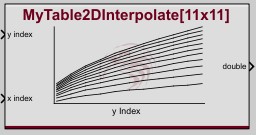
Description
The Raptor Table Interpolate 2d block is similar to the Matlab Interpolation Using Prelookup block. This block accepts two fractional indexes and uses them to output an interpolated value from the table data. The Raptor Table Axis block must be used to calculate the fractional indexes. To visualize the initial data in a matlab figure, select the block and then use the raptor_visualize_table() function from the command window.
Adaptive Tables
This block supports an adaptive table mode. When enabled, it allows the values in the table to be adjusted automatically at runtime. When the adaptive mode is enabled 3 additional inputs are displayed for controlling the table adaption. In 'Adapt between points' mode the block will always add the adapt quantity to the table. If the fractional indexes are <0.25 away from the nearest table point in both axis the entire adapt quantity will be added to that point in the table. If the fractional indexes are >0.25 from the nearest data point in one axis and <0.25 from the nearest data point in the other axis half the adapt quantity will be added to each data point. If the factional indexes are >0.25 away from the nearest data point in both axis then one quarter of the adapt quantity is added to 4 data points.
In 'Adapt near points' mode the block will only add the adapt quantity to the nearest table point if the fractional indexes are <0.25 from the nearest table point in both axis.
Inputs
| Input | Type | Description |
|---|---|---|
| y index | Fractional index to use to interpolate into the table data. | |
| x index | Fractional index to use to interpolate into the table data. | |
| Adapt Min | The minimum value to adapt the table to.
Only available when use adapt input is enabled. | |
| Adapt Max | The minimum value to adapt the table to.
Only available when use adapt input is enabled. | |
| Adapt Quantity | The amount to adapt the table by.
Only available when use adapt input is enabled. |
Outputs
| Output | Type | Description |
|---|---|---|
| output | The interpolated value from the table.
Note: When table adaption is turned on, the table is adapted first, then interpolated. | |
| Adapt Output | The amount that the table was interpolated by. This will be either 0, adapt quantity or adapt quantity/2. Only available when show adapt output is enabled. |
Parameters
| Parameter | Type | Description |
|---|---|---|
| Name | String | This is the name used to store the axis data. It is also used to identify the axis in the calibration tool. |
| Initial Value | Vector | This is the initial table data. |
| Data Type | Specifies the data type of the table data and output port. | |
| Storage | Specifies the storage class of the table data. | |
| Use Adapt Input | Enables the table to be adapted. | |
| Adapt Mode | Controls how the table is adapted when in between data points. | |
| Show Adapt Output | Enables the adapt output of the block. | |
| Visible in Cal Tool | Controls the visibility of the table data in the calibration tool. When the interpolate block in visible in the cal tool. The driving Raptor Table Axis block must also be visible. | |
| Gain | Number | This controls the scaling used to display the data in the cal tool.
display value = (Gain * actual value) + Offset |
| Offset | Number | This controls the scaling used to display the data in the cal tool.
display value = (Gain * actual value) + Offset |
| Max | Number | Sets the maximum value that can be set to any table data point in the calibration tool. |
| Min | Number | Sets the minimum value that can be set to any table data point in the calibration tool. |
| Format | Format String | Sets the display format to use in the calibration tool. |
| Unit Text | String | Sets the unit text that is displayed in the calibration tool. |
| Help Text | String | Sets the help text that is displayed in the calibration tool. |
| Access Level | Sets the access level of this item in the calibration tool. | |
| Function | String | Sets the location where the variable appears in the calibration tool. Use raptor_xcp_function(gcb) to create a function based on the variables location in the model. |