Raptor:Display Single Screen: Difference between revisions
Jump to navigation
Jump to search
No edit summary |
|||
| (One intermediate revision by one other user not shown) | |||
| Line 26: | Line 26: | ||
! scope="col" style="width: 15%;"|Type | ! scope="col" style="width: 15%;"|Type | ||
! scope="col" style="width: 70%;"|Description | ! scope="col" style="width: 70%;"|Description | ||
|- | |||
! Create_Background() | |||
| FnCall | |||
| This function is called when the screen is entered or if the screen was invalidated. It should draw the static elements of the screen. | |||
|- | |||
! Update_Foreground() | |||
| FnCall | |||
| This function is called regularly when the screen is active to update the dynamic elements of the screen. | |||
|- | |||
! IsCurrentScreen | |||
| boolean | |||
| Output indicates if this screen is the current screen. | |||
|} | |} | ||
| Line 60: | Line 72: | ||
|- | |- | ||
! Needle Color | ! Needle Color | ||
| | | Color | ||
| | | The color of the gauge needle, as a hexadecimal string. | ||
|- | |- | ||
! Select Color | ! Select Color | ||
| | | button | ||
| This button opens the color chooser tool. | | This button opens the color chooser tool. | ||
|- | |- | ||
! Marker Color | ! Marker Color | ||
| | | Color | ||
| | | The color of the gauge markers, as a hexadecimal string. | ||
|- | |- | ||
! Select Color | ! Select Color | ||
| Line 76: | Line 88: | ||
|- | |- | ||
! Background Image | ! Background Image | ||
| | | String | ||
| Image displayed above center of gauge in background. | | Image displayed above center of gauge in background. | ||
|- | |- | ||
! Select Image | ! Select Image | ||
| | | button | ||
| Opens file browser to select image file. | | Opens file browser to select image file. | ||
|- | |||
! Use Simulink Functions | |||
| checkbox | |||
| Whether to use Simulink Function callbacks instead of function-call ports. | |||
|- | |||
! Create Background Simulink Function Name | |||
| String | |||
| Name of the Simulink Function to call when this block's Create Background function is triggered. | |||
|- | |||
! Update Foreground Simulink Function Name | |||
| String | |||
| Name of the Simulink Function to call when this block's Update Foreground function is triggered. | |||
|- | |||
! Create | |||
| button | |||
| Create a Simulink Function to use with the Screen Definition block. | |||
Must first provide a valid function name. | |||
|- | |||
! Update | |||
| button | |||
| Update the listed Simulink Function's signature to 0 inputs & 0 outputs. | |||
The Simulink Function listed in the box must already exist. | |||
|} | |} | ||
Latest revision as of 16:11, 13 September 2023
Return to the main Raptor page
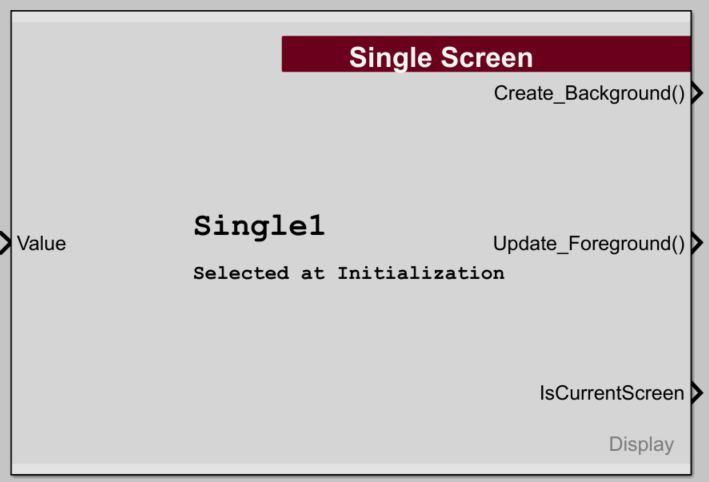
Description
This block creates a single gauge screen.
Inputs
| Input | Type | Description |
|---|---|---|
| Value | single | Value of the gauge. |
Outputs
| Output | Type | Description |
|---|---|---|
| Create_Background() | FnCall | This function is called when the screen is entered or if the screen was invalidated. It should draw the static elements of the screen. |
| Update_Foreground() | FnCall | This function is called regularly when the screen is active to update the dynamic elements of the screen. |
| IsCurrentScreen | boolean | Output indicates if this screen is the current screen. |
Parameters
| Parameter | Type | Description |
|---|---|---|
| Screen Name | String | Name of the screen being defined. |
| Minimum Value | Minimum value of the gauge. | |
| Maximum Value | Maximum value of the gauge. | |
| Direction | Direction of rotation of the gauge. | |
| Number of Large Markers | ||
| Number of Small Markers | ||
| Needle Color | Color | The color of the gauge needle, as a hexadecimal string. |
| Select Color | button | This button opens the color chooser tool. |
| Marker Color | Color | The color of the gauge markers, as a hexadecimal string. |
| Select Color | This button opens the color chooser tool. | |
| Background Image | String | Image displayed above center of gauge in background. |
| Select Image | button | Opens file browser to select image file. |
| Use Simulink Functions | checkbox | Whether to use Simulink Function callbacks instead of function-call ports. |
| Create Background Simulink Function Name | String | Name of the Simulink Function to call when this block's Create Background function is triggered. |
| Update Foreground Simulink Function Name | String | Name of the Simulink Function to call when this block's Update Foreground function is triggered. |
| Create | button | Create a Simulink Function to use with the Screen Definition block.
Must first provide a valid function name. |
| Update | button | Update the listed Simulink Function's signature to 0 inputs & 0 outputs.
The Simulink Function listed in the box must already exist. |