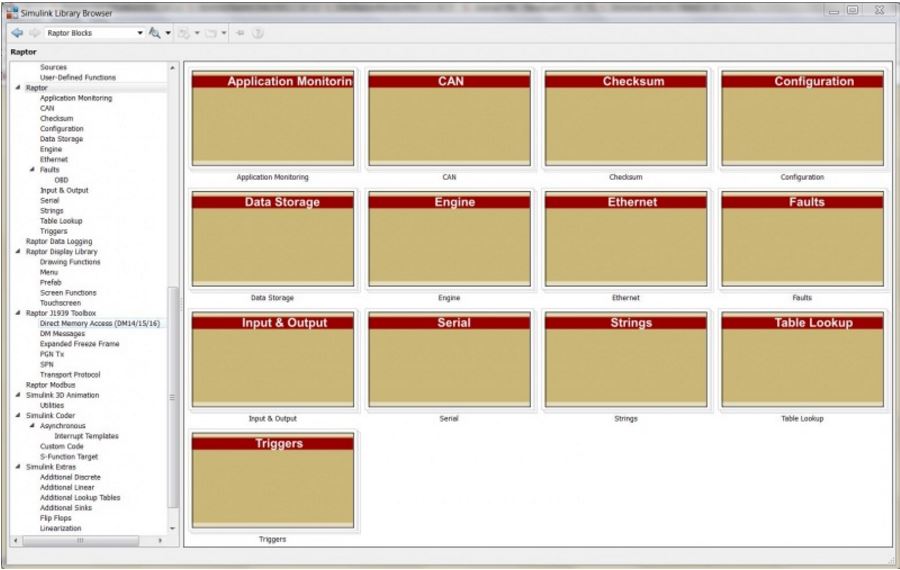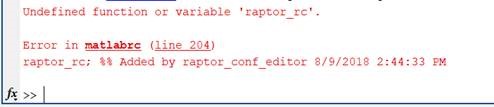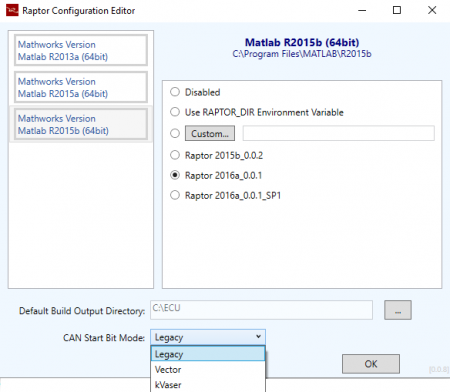Raptor-Dev-FAQ: Difference between revisions
| (11 intermediate revisions by the same user not shown) | |||
| Line 93: | Line 93: | ||
* Codesourcery for VeeCAN displays | * Codesourcery for VeeCAN displays | ||
* Hitech HighTec-DP-TC (Tricore) for GCM/ECM196 Bosch controller | * Hitech HighTec-DP-TC (Tricore) for GCM/ECM196 Bosch controller | ||
* S32 Design Studio for Power PC v2.1 (GCC 4.9) for the RCM80, GCM48 | |||
* SPC5-STUDIO for RCM112 | |||
'''More information about Raptor controller compilers can be found [[Raptor Controller Compilers|here]]'''. | |||
===How do I get a demo or purchase the Raptor compilers? === | ===How do I get a demo or purchase the Raptor compilers? === | ||
| Line 101: | Line 104: | ||
*Hitec compilers are purchased from New Eagle - [https://store.neweagle.net/shop/raptor/raptor-software/application-libraries/hightec-tricore-compiler-node-lock/ Buy Now] | *Hitec compilers are purchased from New Eagle - [https://store.neweagle.net/shop/raptor/raptor-software/application-libraries/hightec-tricore-compiler-node-lock/ Buy Now] | ||
===What is an .rpg file?=== | ===What is an *.rpg file?=== | ||
An .rpg file uses the Raptor Package file format and contains both the software and calibration data generated during a Raptor-Dev build. | An *.rpg file uses the Raptor Package file format and contains both the software and calibration data generated during a Raptor-Dev build. | ||
===What is an .a2l file?=== | ===What is an *.a2l file?=== | ||
An .a2l file contains calibration signal information. .a2l files are generated during a Raptor-Dev build and can be loaded and merged using '''[[Raptor-Cal]]'''. | An *.a2l file contains calibration signal information. *.a2l files are generated during a Raptor-Dev build and can be loaded and merged using '''[[Raptor-Cal]]'''. | ||
===Where are build files saved?=== | ===Where are build files saved?=== | ||
| Line 119: | Line 122: | ||
===Why do I get an | ===Why do I get an "Undefined function or variable 'raptor_rc'." or "Error in matlabrc" error when building a raptor model?=== | ||
[[Image: Raptor_rc_err.JPG]] <br/> | [[Image: Raptor_rc_err.JPG]] <br/> | ||
| Line 125: | Line 128: | ||
This error occurs when the 'raptor_rc.m' file can be opened and viewed, but is unable to be executed by MATLAB. | This error occurs when the 'raptor_rc.m' file can be opened and viewed, but is unable to be executed by MATLAB. | ||
By default, MATLAB will cache functions and files for faster finding and | By default, MATLAB will cache functions and files for faster finding and execution. Generally, files newly added to folders will be found properly, but sometimes MATLAB needs to be told to rehash before it will detect the new file. | ||
This issue can be resolved by rehashing the MATLAB toolbox cache with the following steps: | This issue can be resolved by rehashing the MATLAB toolbox cache with the following steps: | ||
#From the MATLAB command line type: '''>>rehash toolboxcache''' | |||
#Restart MATLAB and this error should be resolved. | |||
=Programming and Calibration Questions= | =Programming and Calibration Questions= | ||
| Line 146: | Line 149: | ||
The Raptor Configuration Editor, as seen in the [[Raptor:Getting_Started|Getting Started Guide]], allows the user to select a CAN Start Bit Mode. Take a look at the options below: | The Raptor Configuration Editor, as seen in the [[Raptor:Getting_Started|Getting Started Guide]], allows the user to select a CAN Start Bit Mode. Take a look at the options below: | ||
*'''Legacy''': Configures the bits in a descending order. For example bit | *'''Legacy''' (Default): Configures the bits in a descending order. For example, bit 63 to bit 0 | ||
*'''Vector''': Configures the bits as they are | *'''Vector''': Configures the bits as they are created using Vector CANdb++ | ||
*'''kVaser''': Configures the bits in an increasing order. For example bit 0 to bit | *'''kVaser''': Configures the bits in an increasing order. For example, bit 0 to bit 63, as seen in the Kvaser Database Editor | ||
= CAN Communications = | = CAN Communications = | ||
| Line 157: | Line 160: | ||
=== How to Integrate Built-In Simulink Data with Raptor === | === How to Integrate Built-In Simulink Data with Raptor === | ||
Learn how to use built-in Simulink data types/objects and link them into the Raptor-Dev build process. This tutorial shows how to use Simulink | Learn how to use built-in Simulink data types/objects and link them into the Raptor-Dev build process. This tutorial shows how to use Simulink native data stores and access them in your calibration tool such as Raptor-Cal. Click '''[[How to Integrate Built-In Simulink Data with Raptor | here]]''' to access a how-to guide. | ||
Latest revision as of 14:20, 24 March 2023
New Eagle > Products Wiki > Raptor Platform > Raptor-Dev > Raptor-Dev FAQ
Software Requirements Questions
What tools from MathWorks are required for using Raptor?
Check out the Raptor Prerequisites.
MATLAB 2013b Freezes on Startup
This is a known issue with Matlab that requires the patch below:
Licensing Questions
How do I know if my license is properly installed?
Run the New Eagle License Viewer tool to display the current status of your New Eagle license.
Why do I get a licensing error when I try to do a Raptor-Dev build?
Ensure your USB license dongle is plugged in and your license is up-to-date. Verify this in the New Eagle License Viewer tool by clicking “Update License Online”.
Raptor Blockset
The Raptor Blocks support many different behaviors including I/O, fault management, calibration, online viewing via calibration tools and many more.
Raptor Block Categories
Compiling and Building Questions
Which compilers are used with Raptor-Dev?
Each Raptor controller datasheet lists the compiler options available for the specific controller. In general, here is the list of compiler vendors for Raptor targets:
- IAR Assembler for ARM 4.42A (4.42.1.501) for CM3620
- Freescale CodeWarrior 2.10 for MPC55xx for the CM0711, CM2115, CM3626, BCM48, GCM80
- Codesourcery for VeeCAN displays
- Hitech HighTec-DP-TC (Tricore) for GCM/ECM196 Bosch controller
- S32 Design Studio for Power PC v2.1 (GCC 4.9) for the RCM80, GCM48
- SPC5-STUDIO for RCM112
More information about Raptor controller compilers can be found here.
How do I get a demo or purchase the Raptor compilers?
- IAR Workbench - purchased from supplier, not New Eagle
- Freescale IDE - purchased from supplier, not New Eagle
- VeeCAN compiler is installed free of charge with Raptor-Dev
- Hitec compilers are purchased from New Eagle - Buy Now
What is an *.rpg file?
An *.rpg file uses the Raptor Package file format and contains both the software and calibration data generated during a Raptor-Dev build.
What is an *.a2l file?
An *.a2l file contains calibration signal information. *.a2l files are generated during a Raptor-Dev build and can be loaded and merged using Raptor-Cal.
Where are build files saved?
Build files are saved in C:\ECU.
How long does a Raptor-Dev build take?
Depending on the size of the model being built, Raptor-Dev builds take anywhere from a few seconds to a few minutes for a complete build.
What limits are there to Raptor-Dev Lite?
Raptor-Dev Lite grants access to the whole Raptor Library, limiting the build process based on amount of blocks used. The block limit is dependent on the type of model (Standard vs. Display), see more information below:
- Standard Model: 1000 Total Blocks, 150 Raptor Blocks
- Display Model: 2000 Total Blocks, 250 Raptor Blocks
Why do I get an "Undefined function or variable 'raptor_rc'." or "Error in matlabrc" error when building a raptor model?
This error occurs when the 'raptor_rc.m' file can be opened and viewed, but is unable to be executed by MATLAB.
By default, MATLAB will cache functions and files for faster finding and execution. Generally, files newly added to folders will be found properly, but sometimes MATLAB needs to be told to rehash before it will detect the new file.
This issue can be resolved by rehashing the MATLAB toolbox cache with the following steps:
- From the MATLAB command line type: >>rehash toolboxcache
- Restart MATLAB and this error should be resolved.
Programming and Calibration Questions
How can I program a Raptor-Dev software build onto a Raptor control module?
A separate calibration tool must be used to program Raptor-Dev software builds onto Raptor control modules. Customers can choose to use either Raptor-Cal or any tool that follows the XCP protocol.
How can I program a Raptor-Dev software build onto a Raptor display?
Raptor displays are programmed using a USB flash drive. Raptor-Cal can be used to load the software build onto a USB flash drive.
How can I calibrate a module running Raptor-Dev software?
Modules running Raptor-Dev software can be calibrated using the Raptor-Cal calibration tool or any commercial calibration tool that supports the XCP protocol.
CAN Start Bit Mode
The Raptor Configuration Editor, as seen in the Getting Started Guide, allows the user to select a CAN Start Bit Mode. Take a look at the options below:
- Legacy (Default): Configures the bits in a descending order. For example, bit 63 to bit 0
- Vector: Configures the bits as they are created using Vector CANdb++
- kVaser: Configures the bits in an increasing order. For example, bit 0 to bit 63, as seen in the Kvaser Database Editor
CAN Communications
Support for CANopen
Raptor supports open CAN messaging using DBC or basic open raw CAN messaging. Customers can build on that to support CAN protocols including CANopen as needed.
Simulink Integration With Raptor
How to Integrate Built-In Simulink Data with Raptor
Learn how to use built-in Simulink data types/objects and link them into the Raptor-Dev build process. This tutorial shows how to use Simulink native data stores and access them in your calibration tool such as Raptor-Cal. Click here to access a how-to guide.