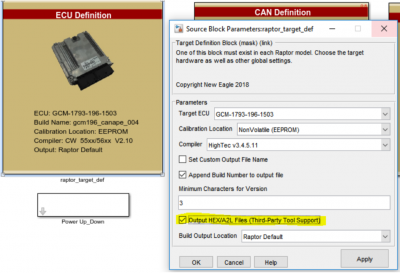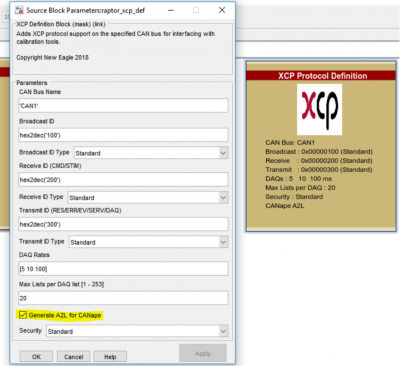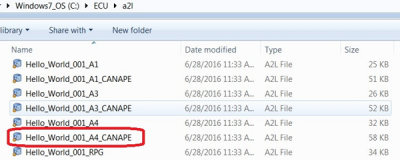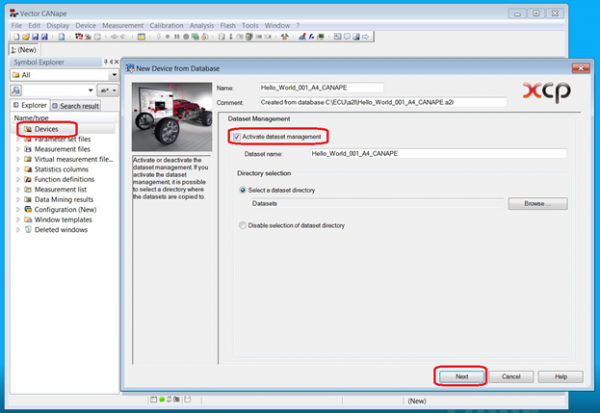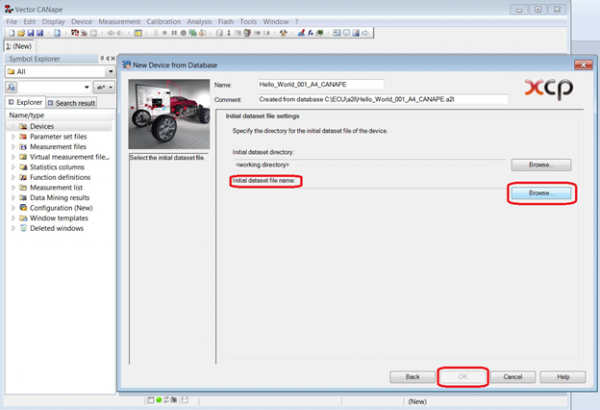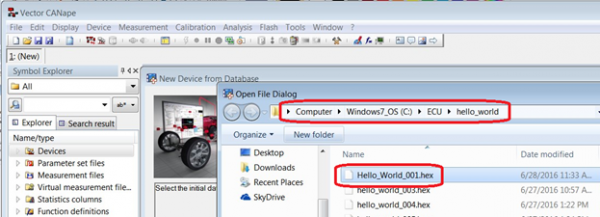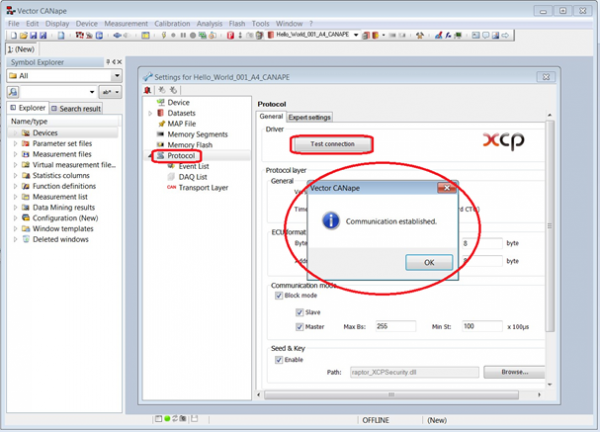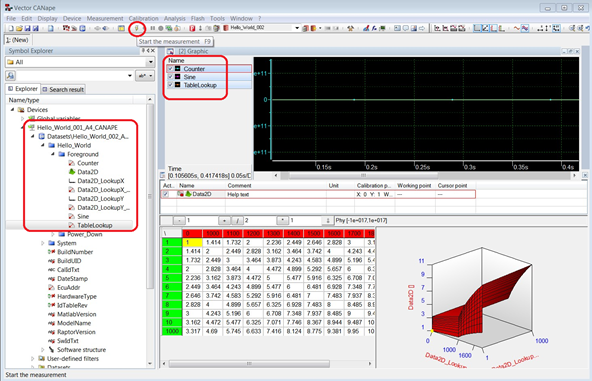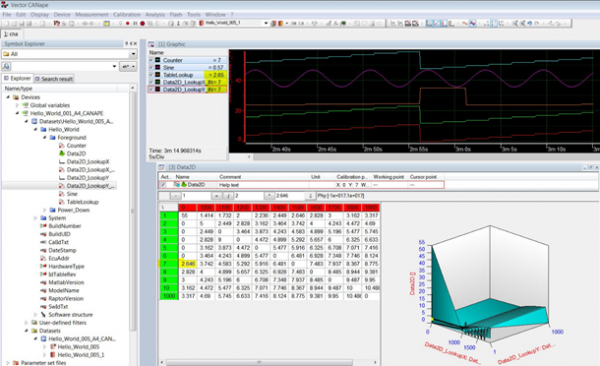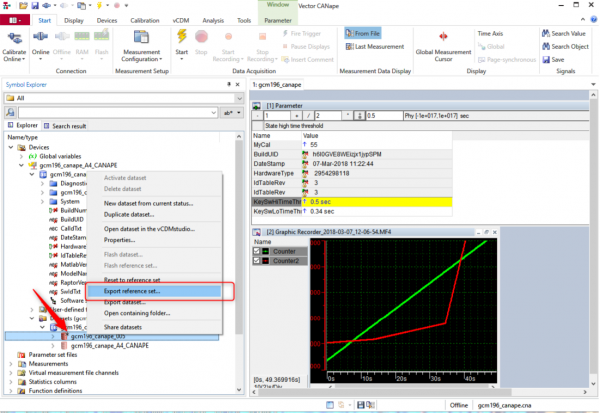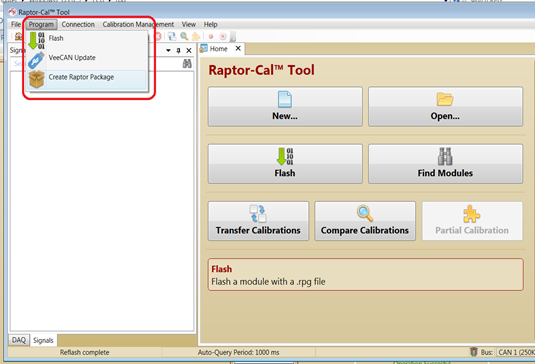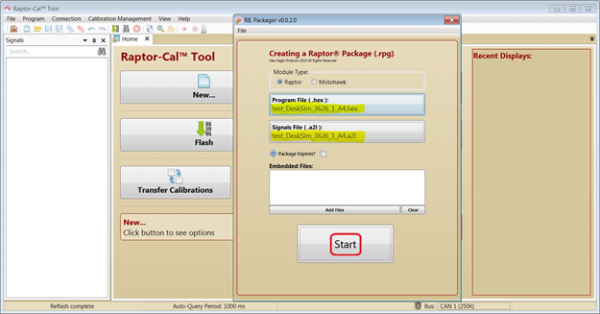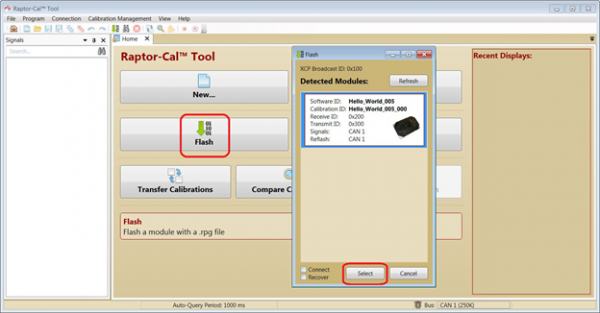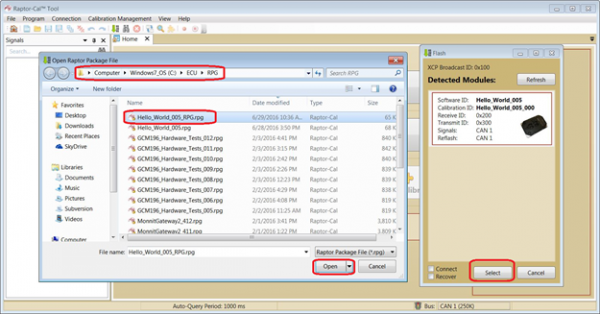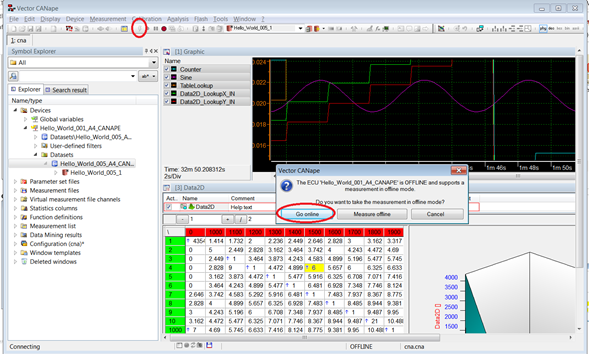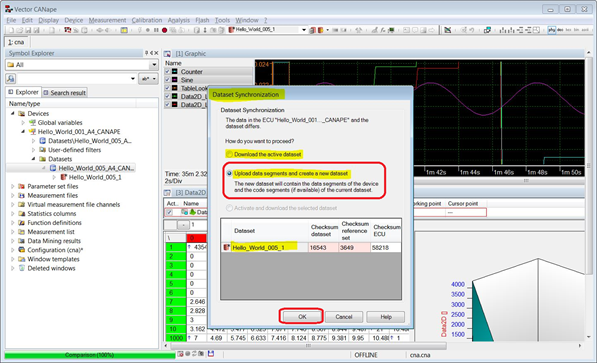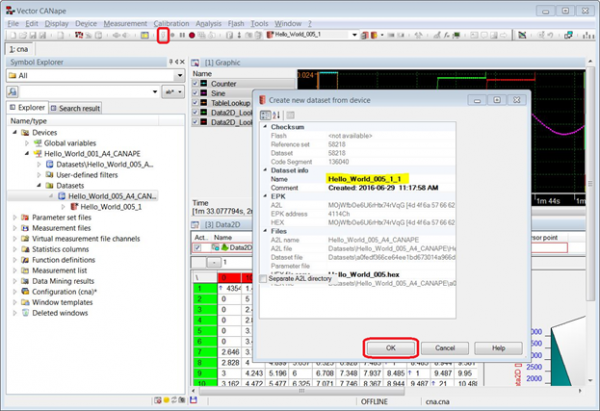Raptor-Dev-Vector-CANape-Support: Difference between revisions
Jump to navigation
Jump to search
| Line 67: | Line 67: | ||
==Merging Offline Calibration Changes== | ==Merging Offline Calibration Changes== | ||
{| class="wikitable" | |||
[[file:vCANape10.png| | |- | ||
| scope="col" style="width: 105%;" colspan="2" | If you have made offline calibration changes, or received a calibration set from a colleague you may want to merge those changes into the executable to create a new programming file for the ECU. This can be accomplished by using Vector CANape and the Raptor-CAL Tool. | |||
|- | |||
| Once you have made offline changes or opened your calibration file, explore in the ''''Device_Name > Datasets' directory'''. | |||
| scope="col" style="width: 50%;" rowspan="3"|[[file:vCANape10.png|600px]] | |||
|- | |||
[[file:RaptorProgram.png| | | Right click on the dataset of interest then click '''“Export reference set…”''' | ||
|- | |||
| Choose destination and click '''“Save”'''. This will create a hex file with the application and calibration settings (including any changes you made). In order to program this into the ECU, you need to create a RPG file for us with Raptor-Cal. | |||
|- | |||
| '''"Raptor-Cal Tool"'''. | |||
| rowspan="2" | [[file:RaptorProgram.png|600px]] | |||
|- | |||
| Click on '''"Program" -> "Create Raptor Package"''' | |||
|- | |||
| Click on '''"Program File (.Hex)"''' and navigate to your '''new .hex file''' with offline calibration | |||
[[file:RaptorFlash11.png| | | rowspan="4" | [[file:RaptorPackager6.png|600px]] | ||
|- | |||
| Click on '''“Signals File (.a2l)”''' and navigate to the corresponding '''.a2l''' file under '''C:\ECU\a2l'''. | |||
|- | |||
[[file:RaptorECU13.png| | | Click '''"Start"''' | ||
|- | |||
| '''Save''' the '''.rpg''' file that was created and '''close''' the Raptor Package program. | |||
|- | |||
| From the '''"Raptor-Cal Tool"''', click '''"Flash"'''. | |||
| rowspan="2" | [[file:RaptorFlash11.png|600px]] | |||
|- | |||
| Once the module (ECU) has been detected, click '''"Select"''' | |||
|- | |||
| Navigate to '''C:\ECU\RPG''' and open the '''.rpg file''' saved from using the Raptor Package program. | |||
| rowspan="2" | [[file:RaptorECU13.png|600px]] | |||
|- | |||
| Once the file is opened, it will '''automatically flash the ECU''' with offline calibrated changes | |||
|} | |||
===Steps to verify the offline calibration changes=== | ===Steps to verify the offline calibration changes=== | ||
{| class="wikitable" | |||
[[file:vCANape11.png| | |- | ||
| scope="col" style="width: 105%;"| Go to the '''"Vector CANape"''' program and click the '''"Flash" button'''. | |||
| scope="col" style="width: 50%;" rowspan="2"|[[file:vCANape11.png|600px]] | |||
|- | |||
| Click '''"Go Online"''' | |||
|- | |||
[[file:vCANape13.png| | | Choose '''"Upload data segments and create a new dataset"'''. This will allow for the new calibrations flashed on the ECU to by synchronized with the dataset on the hard drive. | ||
| rowspan="2" | [[file:vCANape12.png|600px]] | |||
|- | |||
| Click '''"OK"''' | |||
|- | |||
| Click '''"OK"''' again. | |||
| rowspan="2" | [[file:vCANape13.png|600px]] | |||
|- | |||
| Once again click the '''"Flash button"''' to go online. | |||
|} | |||
Revision as of 18:14, 12 April 2018
Vector CANape
The following information is also contained in PDF format: Using Vector CANape with Raptor (PDF)
This information is also included in the 'Documentation' folder of the installation directory for Raptor-Dev.