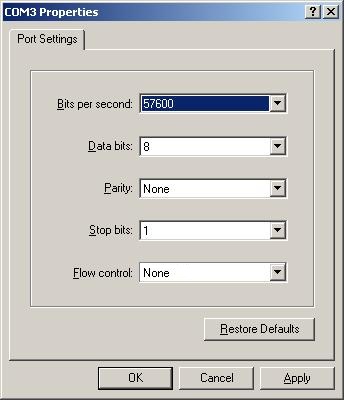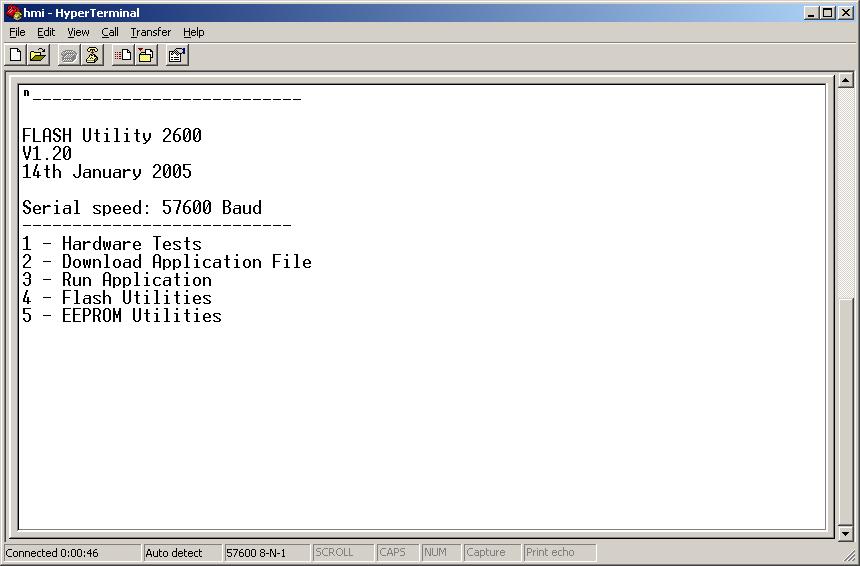KAntrak: Difference between revisions
Jump to navigation
Jump to search
No edit summary |
No edit summary |
||
| Line 11: | Line 11: | ||
*Color version available soon | *Color version available soon | ||
==How to Establish a Connection | ==How to Establish a Connection to Program the CANtrak== | ||
*Use Hyperterminal on the serial port with 57600 baud (8N1) | *Use Hyperterminal on the serial port with 57600 baud (8N1) | ||
Revision as of 15:32, 27 May 2010
CANtrak™ Embedded Display

The CANtrak 2600 and 2610 are intelligent, multi-function displays. The ideal man-machine interface monitors numerous CAN based messages and displays the current status of user defined parameters. With its J1939 or custom CAN capability, the CANtrak offers easy integration into a CAN-based control system of MotoHawk® or 3rd party electronics for virtually any type of on-road or off-road vehicle.
The CANtrak display is easily configured by New Eagle and via a Software Development Kit (SDK) - Allows full programming of the display using ‘C’ language. A wide range of mounting kits, wiring harnesses and other accessories are also available.
- RS232, J1708/J1587 and CANbus datalink compatible
- Front and rear mountable (fitting kits required)
- CE Approved design
- Optional CSA Certified version - Class I, Division 2, Groups A, B, C, D
- Color version available soon
How to Establish a Connection to Program the CANtrak
- Use Hyperterminal on the serial port with 57600 baud (8N1)
- With the device powered up, hold the left two buttons down until it shows the boot screen
- When you have Hyperterminal up hit Enter twice for the boot menu
- Option 2 lets you program, you want to send the file across using Transfer->Send File with 1K Xmodem in Hyperterminal
See Screenshots below: