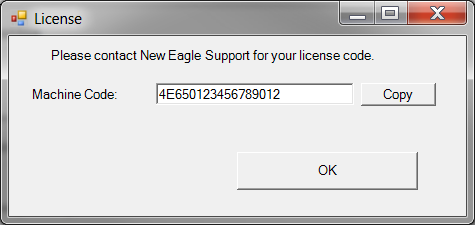New Eagle DBC CAN Networking Toolbox: Difference between revisions
Jump to navigation
Jump to search
No edit summary |
(→FAQ's) |
||
| Line 40: | Line 40: | ||
**'''Answer''': For J1939 received messages using the NE Network Toolbox, check the Raw output checkbox. This will additionally output the raw (unscaled, no offset) value, so that, in the application, it can be checked if the engineering value is invalid or unavailable per J1939. Note that this checking logic needs to be done in the application, which takes some effort; the Network Toolbox is capable of outputting the raw value to aid in this effort. | **'''Answer''': For J1939 received messages using the NE Network Toolbox, check the Raw output checkbox. This will additionally output the raw (unscaled, no offset) value, so that, in the application, it can be checked if the engineering value is invalid or unavailable per J1939. Note that this checking logic needs to be done in the application, which takes some effort; the Network Toolbox is capable of outputting the raw value to aid in this effort. | ||
===Release Notes=== | |||
Revision as of 19:25, 28 August 2013
New Eagle DBC CAN Networking Toolbox
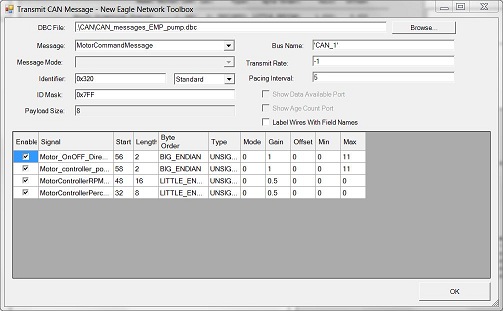
Overview
New Eagle's Network Toolbox makes it easy to create CAN input and output blocks in MotoHawk. Instead of manually writing code in MATLAB to handle CAN messaging, Network Toolbox enables you to have useful CAN blocks starting from an industry-standard .dbc file to describe the CAN network. This saves development and debugging time and reduces complexity. You can also create your own custom .dbc files to be used, with the free DBC file editor talked about below.
Purchase
To purchase, please visit our webstore
Support
Quick Start
See this Datasheet for installation and a quick start user guide.
Licensing
- Question: I purchased a Network Toolbox license but when trying to use it I get a message (such as the one below) directing me to contact New Eagle Support.
Editing DBC files
To edit and create dbc files you could use the Database Editor which is available for a download in the required files download section.
FAQ's
Multiplexing
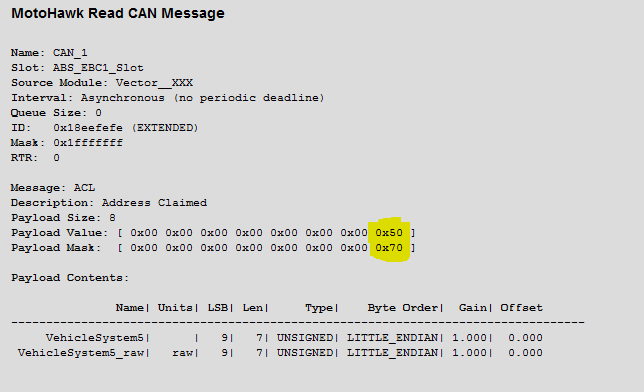
- Question: How do I select a signal from a multiplexed CAN defintion?
- Answer: The “Message Mode” parameter in the Network Toolbox will allow you to demux a single message from a multiplexed CAN message definition.
- Question: Multiplexing doesn't appear to be working properly, how can I verify my implementation?
- Answer: You should see the Network Toolbox create a block similar to the one on the right. For example, this block has a 3-bit Message Mode of value 5, starting at bit 49 Little Endian, (highlighted in yellow). You should see a similar payload mask and value corresponding to your multiplexed message based on the bit location and mode of the multiplexing. If the multiplexing is not creating a mask as you expect, ensure the dbc file is formatted correctly.
Error Codes
- Question: Is there a method to detect J1939 error codes?
- Answer: For J1939 received messages using the NE Network Toolbox, check the Raw output checkbox. This will additionally output the raw (unscaled, no offset) value, so that, in the application, it can be checked if the engineering value is invalid or unavailable per J1939. Note that this checking logic needs to be done in the application, which takes some effort; the Network Toolbox is capable of outputting the raw value to aid in this effort.