Raptor-Dev-Display-Touchscreen: Difference between revisions
Jump to navigation
Jump to search
m (moved Raptor:Display Touchscreen to Raptor-Dev-Display-Touchscreen) |
No edit summary |
||
| Line 20: | Line 20: | ||
| <p>Outputs the 'isPressed' status of the touch screen button of the same name.</p> | | <p>Outputs the 'isPressed' status of the touch screen button of the same name.</p> | ||
| [[file:RaptorDisplayButtonStatus.png|frameless|border|Button Status block|center]] | | [[file:RaptorDisplayButtonStatus.png|frameless|border|Button Status block|center]] | ||
|- | |||
! Slider | |||
| <p>Draws a slider on the screen that outputs a value from 1 to 100, essentially to provide a potentiometer to the user.</p> | |||
| [[file:RaptorDisplaySlider.jpg|frameless|border|Slider block|center]] | |||
|- | |- | ||
! <h5>[[Raptor:Display Touchscreen State|Touchscreen]]</h5> | ! <h5>[[Raptor:Display Touchscreen State|Touchscreen]]</h5> | ||
| <p>Returns the current state of the touchscreen.</p> | | <p>Returns the current state of the touchscreen.</p> | ||
| [[file:RaptorDisplayTouchscreenState.png|frameless|border|Touchscreen block|center]] | | [[file:RaptorDisplayTouchscreenState.png|frameless|border|Touchscreen block|center]] | ||
|- | |||
! Toggle Switch | |||
| <p>Draws a toggle switch on the screen that will hodl either an off or an on state.</p> | |||
| [[file:RaptorDisplayToggle Switch.jpg|frameless|border|Toggle Switch block|center]] | |||
|} | |} | ||
Revision as of 13:30, 7 April 2015
New Eagle > Products Wiki > Raptor Platform > Raptor-Dev > Raptor-Dev Display Libraries > Raptor-Dev Display Touchscreen
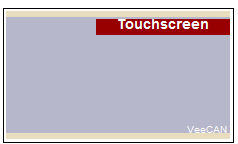
The blocks in this subsystem are used for touchscreen functions. These include defining buttons, reading button status, and touchscreen state.
Blocks
| Block | Description | Appearance |
|---|---|---|
Button Definition |
Prints a button onto the touchscreen. |
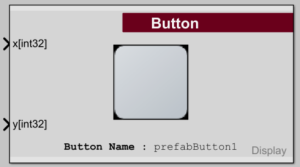 |
Button Status |
Outputs the 'isPressed' status of the touch screen button of the same name. |
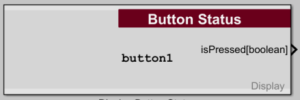 |
| Slider | Draws a slider on the screen that outputs a value from 1 to 100, essentially to provide a potentiometer to the user. |
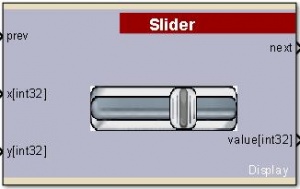 |
Touchscreen |
Returns the current state of the touchscreen. |
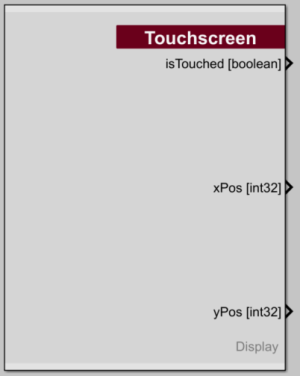 |
| Toggle Switch | Draws a toggle switch on the screen that will hodl either an off or an on state. |
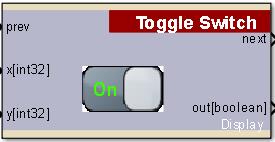 |