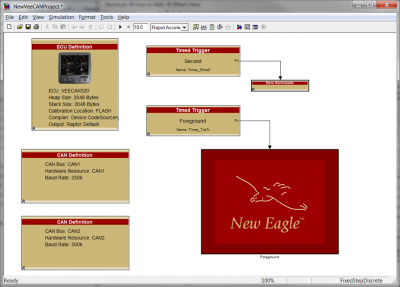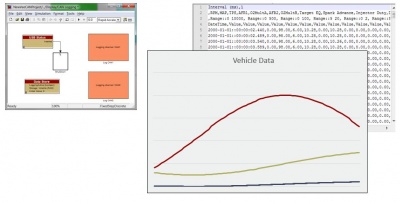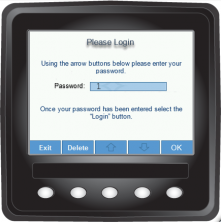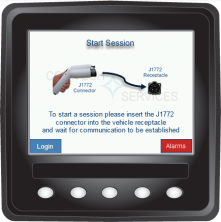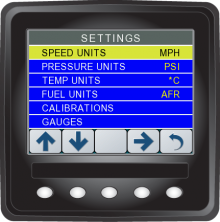Raptor-VeeCAN-320-Family: Difference between revisions
No edit summary |
|||
| Line 32: | Line 32: | ||
:'''[http://www.neweagle.net/support/wiki/index.php?title=Raptor_Display_Examples Display Examples]''' | :'''[http://www.neweagle.net/support/wiki/index.php?title=Raptor_Display_Examples Display Examples]''' | ||
*'''VeeCAN 320 Lite''' | *'''VeeCAN 320 Lite''' | ||
:*DISP-IMX286-012-1402 | :*DISP-IMX286-012-1402 | ||
::'''[http://www.neweagle.net/support/wiki/ProductDocumentation/Raptor/Displays/DISP-VC320L-1402_DataSheet.pdf Datasheet]''' | ::'''[http://www.neweagle.net/support/wiki/ProductDocumentation/Raptor/Displays/DISP-VC320L-1402_DataSheet.pdf Datasheet]''' | ||
| Line 37: | Line 38: | ||
::'''[http://www.neweagle.net/support/wiki/ProductDocumentation/Displays/NewEagleDisplayWhitepaper_GettingStartedwithaRaptorDisplay.pdf Programming Guide]''' | ::'''[http://www.neweagle.net/support/wiki/ProductDocumentation/Displays/NewEagleDisplayWhitepaper_GettingStartedwithaRaptorDisplay.pdf Programming Guide]''' | ||
::'''[http://www.neweagle.net/support/wiki/index.php?title=Raptor_Display_Examples Display Examples]''' | ::'''[http://www.neweagle.net/support/wiki/index.php?title=Raptor_Display_Examples Display Examples]''' | ||
:*DISP-IMX286-012-1602-LPL | :*DISP-IMX286-012-1602-LPL | ||
::'''[http://www.neweagle.net/support/wiki/ProductDocumentation/Raptor/Displays/DISP-VC320L-1402_DataSheet.pdf Datasheet]''' | ::'''[http://www.neweagle.net/support/wiki/ProductDocumentation/Raptor/Displays/DISP-VC320L-1402_DataSheet.pdf Datasheet]''' | ||
| Line 42: | Line 44: | ||
::'''[https://www.neweagle.net/support/wiki/ProductDocumentation/Raptor/Displays/NewEagleDisplayWhitepaper_GettingStartedwithaRaptorDisplay.pdf Programming Guide]''' | ::'''[https://www.neweagle.net/support/wiki/ProductDocumentation/Raptor/Displays/NewEagleDisplayWhitepaper_GettingStartedwithaRaptorDisplay.pdf Programming Guide]''' | ||
::'''[http://www.neweagle.net/support/wiki/index.php?title=Raptor_Display_Examples Display Examples]''' | ::'''[http://www.neweagle.net/support/wiki/index.php?title=Raptor_Display_Examples Display Examples]''' | ||
*'''Custom Data Logger Guide''' | *'''Custom Data Logger Guide''' | ||
:'''[http://www.neweagle.net/support/wiki/ProductDocumentation/Raptor/Raptor-Dev/Raptor-Datalogger-Development.pdf Raptor Data Logger Development]''' | :'''[http://www.neweagle.net/support/wiki/ProductDocumentation/Raptor/Raptor-Dev/Raptor-Datalogger-Development.pdf Raptor Data Logger Development]''' | ||
===VeeCAN 320 Display Examples=== | |||
<gallery widths=222px heights=222px perrow=4 caption="A selection of displays created on the Raptor VeeCAN 320"> | |||
Image:re17.png|Example of a fuel gauge, and fuel status screen | |||
Image:re16.png|A collection of dials showing engine information | |||
Image:re15.png|A custom Raptor screen showing a battery meter, vehicle speed and engine speed | |||
Image:re6.png|A very simple Raptor System info screen and menu | |||
Image:re8.png|Anything is possible in Raptor, even a log in screen such as this | |||
Image:re2.png|Raptor's customization is shown heavily in this custom menu screen | |||
Image:re14.png|A custom system menu screen, capable of controlling the whole display | |||
Image:re10.png|Raptor's possibilities are endless, with customs displays like this one | |||
</gallery> | |||
Revision as of 18:22, 29 April 2020
Raptor VeeCAN 320

The VeeCAN 320 Raptor display uses the Raptor development software tool to create a display interface for your application. New Eagle adapted the VeeCAN SDK to the Raptor platform. The Raptor VeeCAN platform allows model-based designers to engineer both the display logic and control logic for an HMI (Human Machine Interface).
The Raptor VeeCAN has a template starter project. It provides a base project with CAN logging, control logic, and custom screens.
A Raptor VeeCAN user can receive messages on the CAN bus and read a VeeCAN's Analog Inputs (3 modes: 0-2.5V, 0-10V, 0-500 Ohm). The VeeCAN supports logging to an attached USB memory stick.
NOTE
The file <usbstick_logoffload.autorun> must be on the USB memory stick to aid the VeeCAN in logging data. Click here to download usbstick_logoffload.autorun.
Platform Benefits
- Model-based programming facilitates ease of use and rapid development of displays
- Read and Log CAN messages
- Same great benefits of the VeeCAN 320
Downloads
- VeeCAN 320
- VeeCAN 320 Lite
- DISP-IMX286-012-1402
- DISP-IMX286-012-1602-LPL
- Custom Data Logger Guide
VeeCAN 320 Display Examples
- A selection of displays created on the Raptor VeeCAN 320
-
Example of a fuel gauge, and fuel status screen
-
A collection of dials showing engine information
-
A custom Raptor screen showing a battery meter, vehicle speed and engine speed
-
A very simple Raptor System info screen and menu
-
Anything is possible in Raptor, even a log in screen such as this
-
Raptor's customization is shown heavily in this custom menu screen
-
A custom system menu screen, capable of controlling the whole display
-
Raptor's possibilities are endless, with customs displays like this one