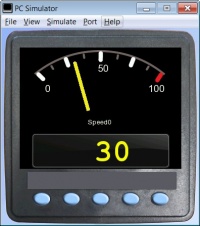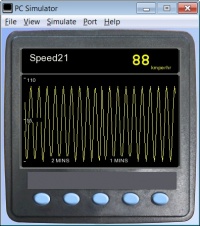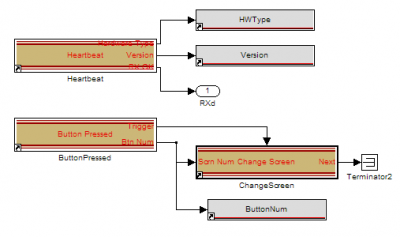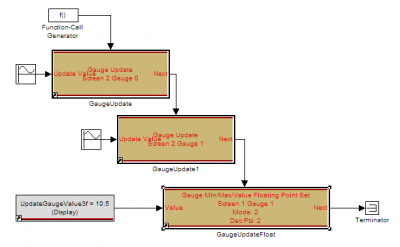VeeCAN 320 Motohawk Slave: Difference between revisions
No edit summary |
No edit summary |
||
| Line 4: | Line 4: | ||
This display can also be utilized by any embedded system by outputting CAN messages to the VeeCAN. For CAN spec information, please visit our '''[https://support.neweagle.net/support/home Support Portal]'''. | This display can also be utilized by any embedded system by outputting CAN messages to the VeeCAN. For CAN spec information, please visit our '''[https://support.neweagle.net/support/home Support Portal]'''. | ||
'''MotoHawk VeeCAN App''' | '''MotoHawk VeeCAN App''' | ||
The MotoHawk Library comprises several MotoHawk blocks that allow a user to easily configure the following | The MotoHawk Library comprises several MotoHawk blocks that allow a user to easily configure the following five screens on a VeeCAN display: | ||
* One single gauge screen (mapped to | * One single gauge screen (mapped to button 1) | ||
* Two quad gauge screens (mapped to | * Two quad gauge screens (mapped to buttons 2 and 3) | ||
* One strip chart screen (mapped to | * One strip chart screen (mapped to button 4) | ||
* One faults screen (mapped to | * One faults screen (mapped to button 5) | ||
The CAN definition or MotoHawk | The CAN definition or MotoHawk/Raptor blockset is free to any customer who purchases a Raptor VeeCAN display. To get the blockset, submit your ticket to the '''[https://support.neweagle.net/support/home Support Portal]'''. | ||
Here are some other screenshots to demonstrate the function: | Here are some other screenshots to demonstrate the function: | ||
| Line 25: | Line 26: | ||
For more information '''[ | For more information, click '''[[Displays#VeeCAN_320_MotoHawk_Slave|here]]'''. | ||
===Platform Benefits=== | ===Platform Benefits=== | ||
Revision as of 16:43, 16 February 2023
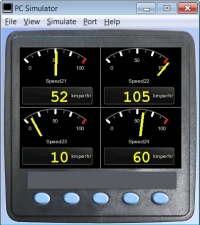
The New Eagle VeeCAN MotoHawk display application is ideal for developing a display interface using MotoHawk software. It allows a user to easily create a custom color display using MotoHawk modeling blocks instead of time-consuming C programming. MiniView MotoHawk users will appreciate the ease of creating a display that reads CAN messages from the MotoHawk controller.
This display can also be utilized by any embedded system by outputting CAN messages to the VeeCAN. For CAN spec information, please visit our Support Portal.
MotoHawk VeeCAN App
The MotoHawk Library comprises several MotoHawk blocks that allow a user to easily configure the following five screens on a VeeCAN display:
- One single gauge screen (mapped to button 1)
- Two quad gauge screens (mapped to buttons 2 and 3)
- One strip chart screen (mapped to button 4)
- One faults screen (mapped to button 5)
The CAN definition or MotoHawk/Raptor blockset is free to any customer who purchases a Raptor VeeCAN display. To get the blockset, submit your ticket to the Support Portal.
Here are some other screenshots to demonstrate the function:
Here is an example of VeeCAN library blocks used in a model:
For more information, click here.
Platform Benefits
- Ready to go model
- includes both the Physical display as well as the Accompanying MotoHawk blockset
- same benefits as the VeeCAN 320
Downloads
- ASM-MH-VEECAN-01