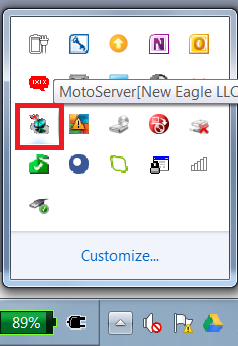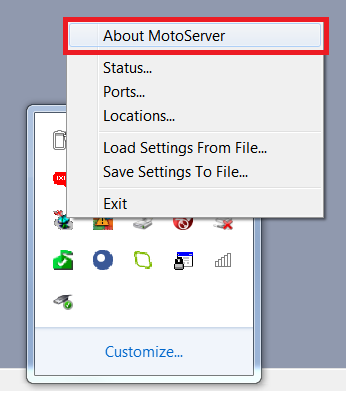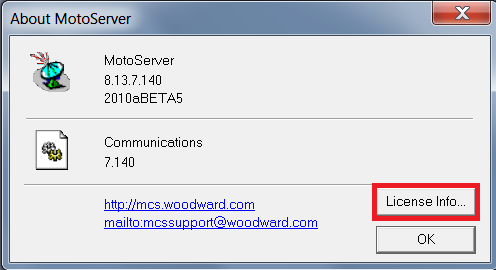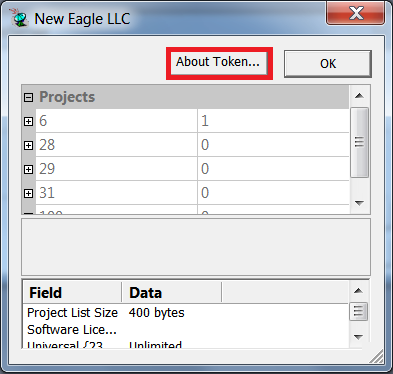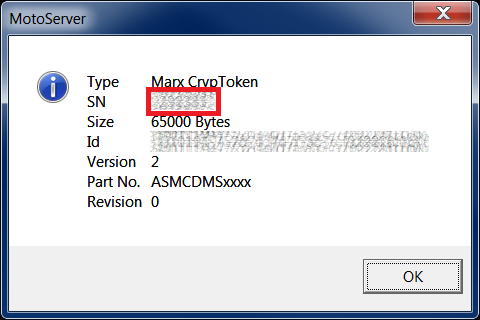Dongle Serial Number: Difference between revisions
Jump to navigation
Jump to search
No edit summary |
No edit summary |
||
| Line 6: | Line 6: | ||
:2. Right click on the antenna dish, then choose "About MotoServer" | :2. Right click on the antenna dish, then choose "About MotoServer". | ||
[[image:Step_2.png|frameless|500px]] | [[image:Step_2.png|frameless|500px]] | ||
| Line 16: | Line 16: | ||
:4. Choose "About Token..." (this info may be CTRL-V pasted into an email) | :4. Choose "About Token..." (this info may be CTRL-V pasted into an email). | ||
[[image:Step_4.png|frameless|500px]] | [[image:Step_4.png|frameless|500px]] | ||
:5. The serial number is listed as "SN" | :5. The serial number is listed as "SN". | ||
[[image:Step_5.png|frameless|500px]] | [[image:Step_5.png|frameless|500px]] | ||
Latest revision as of 20:24, 27 February 2023
New Eagle keeps dongle serial numbers on record. To obtain a dongle serial number, use the following steps (requires MotoServerRuntime 8.13.6.73 or later):
- 1. Start MotoTune (to start MotoServerRuntime (antenna dish in lower right corner)).
- 2. Right click on the antenna dish, then choose "About MotoServer".
- 3. Choose "License Info..."
- 4. Choose "About Token..." (this info may be CTRL-V pasted into an email).
- 5. The serial number is listed as "SN".