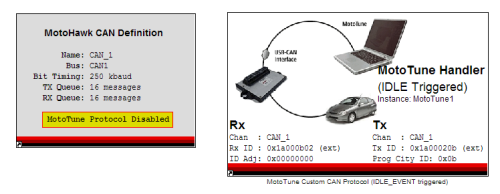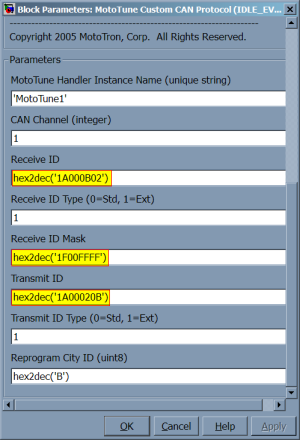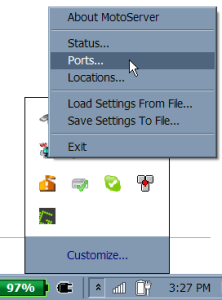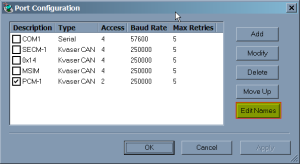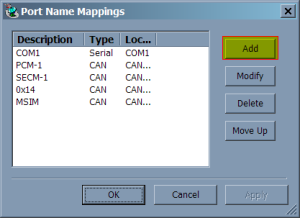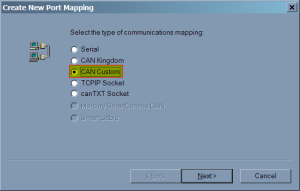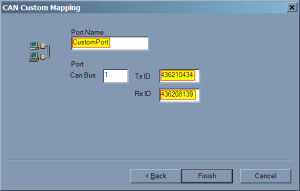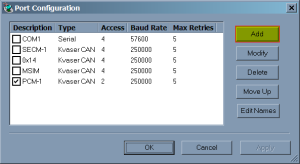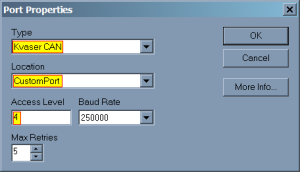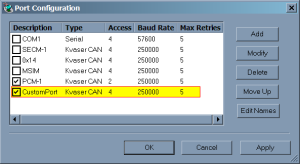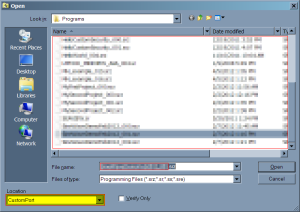MotoTune Conflict: Difference between revisions
Jump to navigation
Jump to search
| Line 30: | Line 30: | ||
#After flashing the module, the MotoTune protocol will no longer be available on PCM-1 and will only be available on the new custom mapping. | #After flashing the module, the MotoTune protocol will no longer be available on PCM-1 and will only be available on the new custom mapping. | ||
<gallery widths=300px heights=300px perrow=4> | |||
<gallery perrow= | |||
file:MTConflict MTMenu.png|MotoTune context menu | file:MTConflict MTMenu.png|MotoTune context menu | ||
file:MTConflict PortConfig EditNames.png|Edit Names | file:MTConflict PortConfig EditNames.png|Edit Names | ||
Revision as of 16:05, 1 March 2023
You may run into issues with MotoTune's CAN messaging conflicting with other CAN communications in your system. It is possible to change the CAN IDs on which MotoTune communicates to avoid this. This article will describe how to do so.
You will need to make changes to both your model and your MotoTune configuration to support the new MotoTune communication CAN IDs.
Model Configuration
- Disable the MotoTune Protocol in the CAN Definition block
- Add the MotoTune Custom CAN Protocol Handler block (Idle Triggered)
- RX ID = hex2dec('1A000B02')
- RX ID mask = hex2dec('1F00FFFF')
- TX ID = hex2dec('1A00020B')
MotoTune/MotoServer Configuration
- Open MotoTune and configure the MotoServer Ports
- Edit Port Names and create a Custom CAN Mapping
- TX ID: 436210434 (this is 0x1A000B02, but use decimal here)
- RX ID: 436208139 (this is 0x1A00020B, but use decimal here)
- Create a new Port configuration
- After flashing the module, the MotoTune protocol will no longer be available on PCM-1 and will only be available on the new custom mapping.
-
MotoTune context menu
-
Edit Names
-
Add a port name
-
Select 'CAN Custom'
-
Enter your name and the appropriate CAN IDs
-
Add a port configuration
-
-
Now your custom port is in the ports list!
-
Don't forget to select it in the Program dialog box
MotoTune dongle is plugged in, but MotoViewer won't open.
In order to open up Motoviewer, a separate MotoService dongle is required.
MotoTune has stopped working after a Re-install/Update.
- If you are upgrading from 8.13 to 10.0, please uninstall 8.13 first then install 10.0 if you have encountered issues.
- When downgrading from 10.0 to 8.13, please uninstall 10.0 and the MotoLicense Handler before installing the 8.13 version of MotoTune