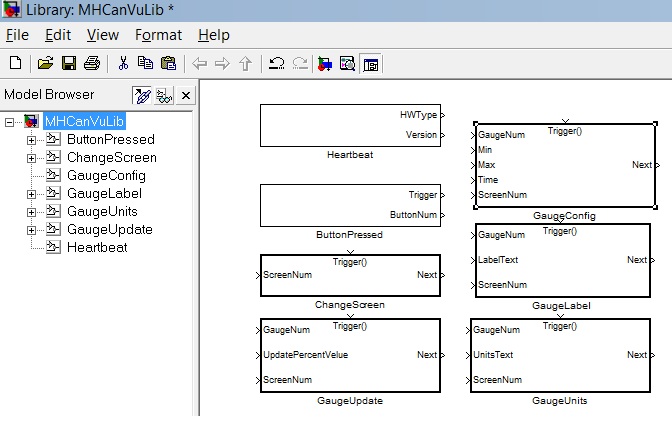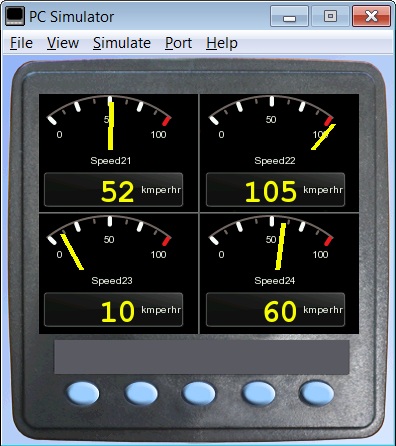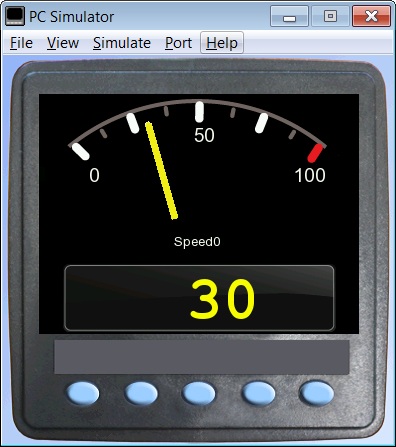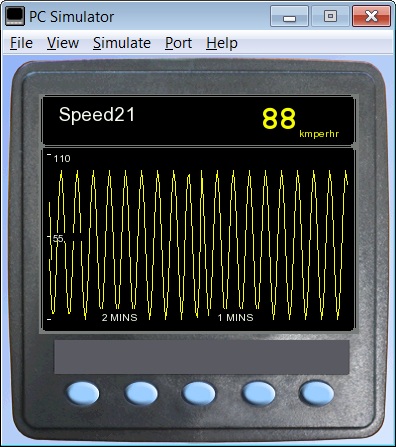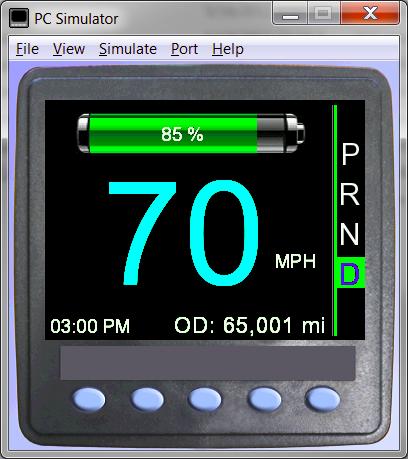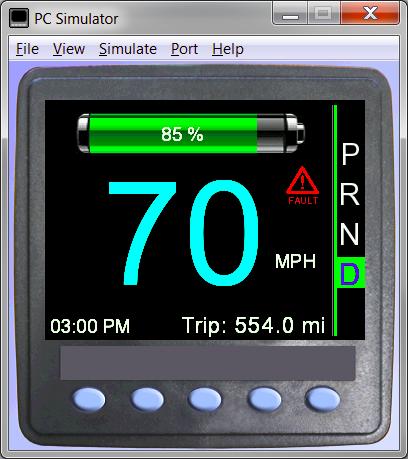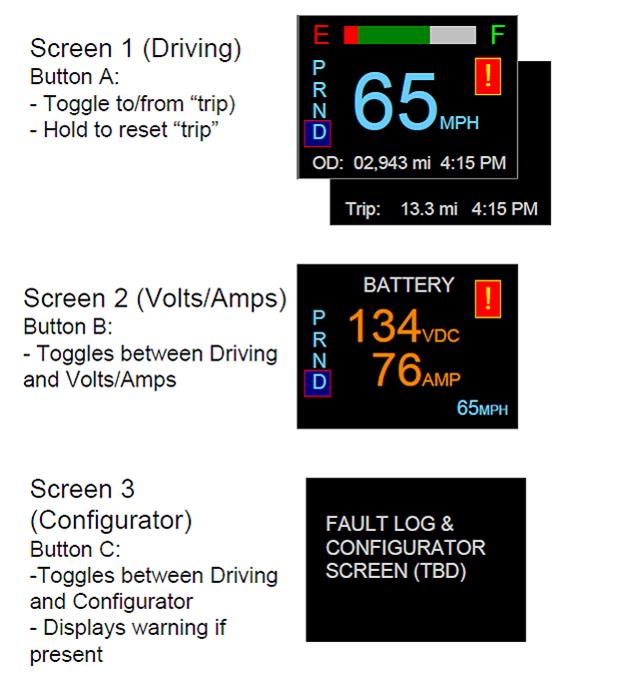CANvu: Difference between revisions
| Line 128: | Line 128: | ||
===CANvu 350 Install Guide and Loading Firmware=== | ===CANvu 350 Install Guide and Loading Firmware=== | ||
[http://www.neweagle.net/support/wiki/docs/CANvu/ | [http://www.neweagle.net/support/wiki/docs/CANvu/CANvu_350_SDK_Tools_Install_Guide_and_Loading_Firmware_Iss_D.pdf CANvu 350 Tools Install Guide] | ||
===Webstore=== | ===Webstore=== | ||
Revision as of 18:41, 16 January 2012
CANvu 350
The CANvu CAN bus display range now includes a new fully sunlight viewable 3.8" color display. The CANvu is the next generation of compact, highly flexible, rugged CAN bus displays from Veethree.
MotoHawk Library for CANvu
Customers have requested a display that is more functional than the small, inexpensive MiniView gauges, while not requiring as steep a learning curve or software investment as developing a full custom application for the CANtrak or CANvu displays. The CCDM tool for the CANtrak displays fits this bill, but experience with New Eagle and its clients using it has suggested that it is simply too buggy and finicky to be a workable solution. A number of customers currently have experience with the MiniView gauges which are configured through a MotoHawk library. Therefore, it was decided to create a MotoHawk library and corresponding display-side software for the CANvu displays from Veethree Instruments.
The MotoHawk Library comprises several MotoHawk blocks that allow a user to easily configure the following 5 screens on a CANvu display:
- One single gauge screen (mapped to Button 1)
- Two quad gauge screens (mapped to Button 2 and 3)
- One Text screen (faults) (mapped to Button 4)
- One strip chart screen (mapped to Button 5)
Here are some screenshots to demonstrate the MotoHawk CANvu Library Blocks and Screens
CANvu CAN Message Specification
| Message ID (hex) | Purpose | DLC | D0 | D1 | D2 | D3 | D4 | D5 | D6 | D7 |
| 641 | Button Pressed | 2 | Button #, Asserted | Count | ||||||
| 604 | Gauge Config0 | 4 | Min | MinScale | Max | Maxscale | ||||
| 605 | Gauge Config1 | 4 | Min | MinScale | Max | Maxscale | ||||
| 606 | Gauge Config2 | 4 | Min | MinScale | Max | Maxscale | ||||
| 607 | Gauge Config 3 | 4 | Min | MinScale | Max | Maxscale | ||||
| 608 | Gauge Label0 | 8 | char0 | char 1 | char 2 | char 3 | char 4 | char 5 | char 6 | char 7 |
| 609 | Gauge Label1 | 8 | char0 | char 1 | char 2 | char 3 | char 4 | char 5 | char 6 | char 7 |
| 60a | Gauge Label2 | 8 | char0 | char 1 | char 2 | char 3 | char 4 | char 5 | char 6 | char 7 |
| 60b | Gauge Label3 | 8 | char0 | char 1 | char 2 | char 3 | char 4 | char 5 | char 6 | char 7 |
| 60c | Gauge Units0 | 8 | char0 | char 1 | char 2 | char 3 | char 4 | char 5 | char 6 | char 7 |
| 60d | Gauge Units1 | 8 | char0 | char 1 | char 2 | char 3 | char 4 | char 5 | char 6 | char 7 |
| 60e | Gauge Units2 | 8 | char0 | char 1 | char 2 | char 3 | char 4 | char 5 | char 6 | char 7 |
| 60f | Gauge Units3 | 8 | char0 | char 1 | char 2 | char 3 | char 4 | char 5 | char 6 | char 7 |
| 600 | Gauge Update0 | 1 | Value | |||||||
| 601 | Gauge Update1 | 1 | Value | |||||||
| 602 | Gauge Update2 | 1 | Value | |||||||
| 603 | Gauge Update3 | 1 | Value | |||||||
| 640 | Heartbeat | 2 | HW Type | Version | ||||||
| 622 | PutText | 5 | Font, String # | Xloc | Xloc | Yloc | Yloc | |||
| 620 | SetMode | 1 | Mode | |||||||
| 614 | StripChartConfig | 6 | Max | MaxScale | Min | MinScale | Time | |||
| 618 | StripChartLabel | 8 | char0 | char 1 | char 2 | char 3 | char 4 | char 5 | char 6 | char 7 |
| 61c | StripChartUnits | 8 | char0 | char 1 | char 2 | char 3 | char 4 | char 5 | char 6 | char 7 |
| 610 | StripChartUpdate | 1 | Value | |||||||
| 621 | TextTransfer | 8 | String #, Page | char0 | char 1 | char 2 | char 3 | char 4 | char 5 | char 6 |
CANvu350 - 400N

CANvu 400N is a next generation CAN bus display. It is highly sealed and provides tough, flexible instruments ready to face the challenges of harsh environments. CANvu 400N has a brightness rating of 400 NIT for indirect sunlight. The Veethree Engine Monitor (VEM) software displays transmitted J1939 engine and transmission data and active alarms where supported. The VEM application software runs on the CANvu robust industrial graphical displays. The VEM offers user selectable icon based display layouts and includes a comprehensive multi language text based fault warning and acknowledgement system.
- Features include:
- Color Display - Indirect Sunlight Readable
- J1929/Tier 4, 3.8 inch display for indirect sunlight
- QVGA graphical high resolution 320 x 240 color display
- Max brightness of 400 NIT on the unit
- Fully sealed to IP67 using molded in 12 way Deutsch connector
- 4 serial comm ports: CAN bus, RS232, USB and RS485
- Screens can be “locked” to prevent changes
- Optional Service Interval Timer Alarm
- Data is available in several formats and measurement units
How to Install CANvu 350
Webstore
CANvu350 - 800N

CANvu 800N is the next generation of compact, highly flexible, rugged CAN bus displays. CANvu 800N has a brightness rating of 800 NIT for full sunlight. The Veethree Engine Monitor (VEM) software displays transmitted J1939 engine and transmission data and active alarms (from DM1) where supported. The VEM application software runs on the CANvu robust industrial graphical displays. The VEM offers user selectable icon based display layouts as well as including a comprehensive multi language text based fault warning and acknowledgement system.
- Features include:
- Color Display - Fully Sunlight Readable
- J1939/Tier 4, 3.5 inch display for full sunlight
- QVGA graphical high resolution 320 x 240 color display
- Max brightness of 800 NIT on the unit
- Fully sealed to IP67 using molded in 12 way Deutsch connector
- 4 serial Comm ports: CAN bus, RS232, USB and RS485
- Screens can be “locked” to prevent changes
- Optional Service Interval Timer Alarm
- Data is available in several formats and measurement units
CANvu 350 Install Guide and Loading Firmware
Webstore
CANvu J1939 Engine Monitor
The Veethree Engine Monitor (VEM) is a J1939-compatible engine / transmission display.
The VEM is a user-configurable application software that creates graphical instrument clusters to display parameters and alarms. Providing users with a timesaving solution for introducing equipment incorporating higher degrees of electronic display and control.
CANvu J1939 VEM Operating Instructions
Programming a CANvu
Examples: 3rd Party Examples of CANvu
Examples: CANvu Screenshots
CANvu Battery Information Screen:

CANvu Fault Screen (No Active Faults):
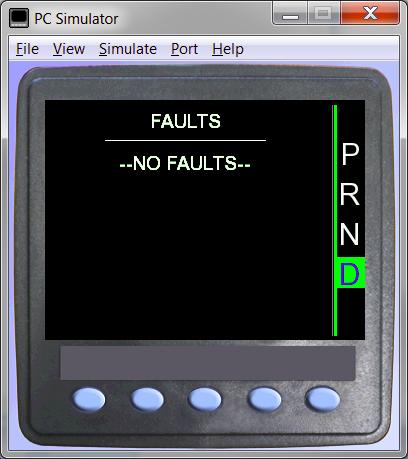
CANvu Fault Screen (Active Faults):
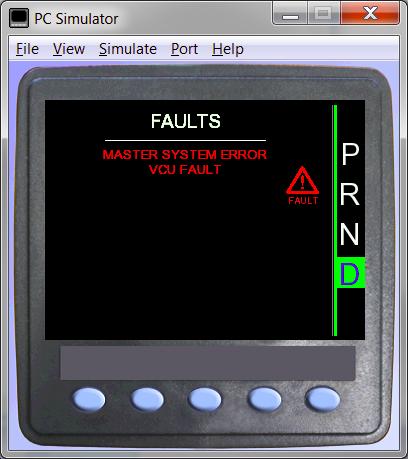
CANvu Data Sheets
More Products by Veethree
More Information: Veethree Instruments
Webstore
Webstore: CANvu VEM 400N
Webstore: CANvu VEM 800N
Webstore: VeeThree Instruments