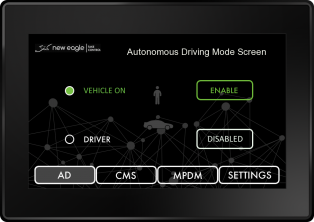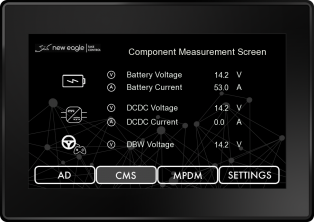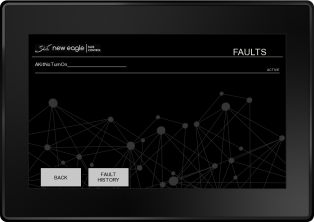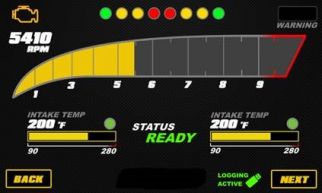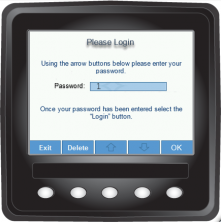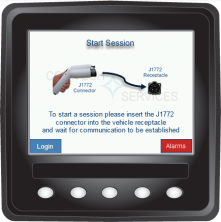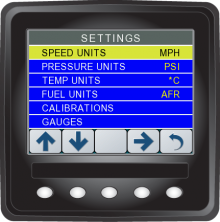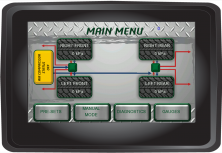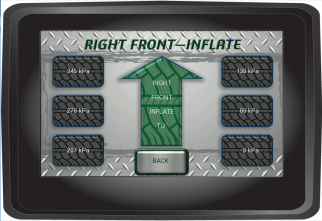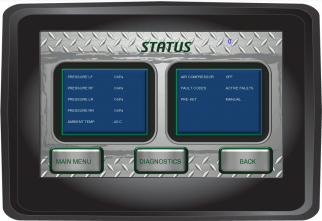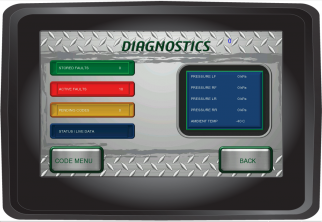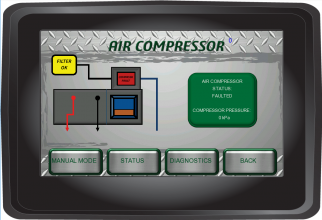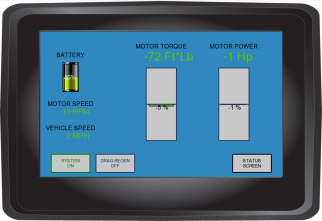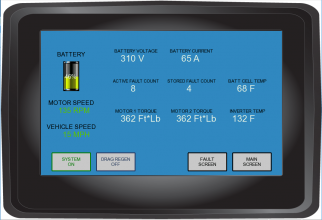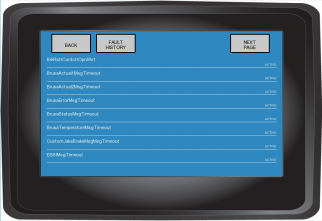Raptor Display Examples: Difference between revisions
| Line 18: | Line 18: | ||
*See the ''readme.txt'' for installation information included in the '''''PrebuildRVC.zip''''' | *See the ''readme.txt'' for installation information included in the '''''PrebuildRVC.zip''''' | ||
[http://www.neweagle.net/support/wiki/index.php?title=Raptor-Platform Raptor Platform Information] | |||
==Raptor Display Examples== | ==Raptor Display Examples== | ||
Revision as of 16:02, 29 April 2020
Raptor Display Help
Example Prebuilt Projects
The collection of files below are Example Raptor Display Builds.
These files are aimed to assist in testing or troubleshooting you VeeCAN displays
Current Models supported:
- VeeCAN 500
- VeeCAN 320
- VeeCAN 320 lite
- VeeCAN 800
- VeeCAN 128
Download the Example Projects
- See the readme.txt for installation information included in the PrebuildRVC.zip
Raptor Display Examples
VeeCAN 500 Display Examples
- A selection of displays created on the Raptor VeeCAN 500
-
Autonomous Drive screen, shows system states to the driver/operator
-
System Measurement screen, providing information about the on-board system
-
Faults Screen, this screen populates with faults as they appear on the system
-
Engine Display screen, fully customizable images and actions including faults and status
VeeCAN 320 Display Examples
- A selection of displays created on the Raptor VeeCAN 320
-
Example of a fuel gauge, and fuel status screen
-
A collection of dials showing engine information
-
A custom Raptor screen showing a battery meter, vehicle speed and engine speed
-
A very simple Raptor System info screen and menu
-
Anything is possible in Raptor, even a log in screen such as this
-
Raptor's customization is shown heavily in this custom menu screen
-
A custom system menu screen, capable of controlling the whole display
-
Raptor's possibilities are endless, with customs displays like this one
VeeCAN 800 Display Examples
- A selection of displays created on the Raptor VeeCAN 800
-
-
-
-
Display Example 2
-
Main Display Screen
-
Data Screen
-
Fault Screen
Raptor Simulators
Installation Instructions
- Downloads
- Select a simulator to use from below (i.e. The Dancing Bear Simulator)
- Select the correct Kvaser Drivers for you Operating System
- Installation
- Extract the Simulator zip file anywhere (My Documents, Desktop, etc.)
- Run the driver installer downloaded from the Kvaser website (Link below)
*Kvaser Drivers Required
Download Kvaser Drivers
Dancing Bear Simulator
Download the Dancing Bear Simulator
-
Dancing Bear Logo on a VeeCAN Splash Screen, a custom system for a luxury Catamaran Yacht
-
A custom screen from the Dancing Bear boat system, containing the Refrigeration screen
-
The Dancing Bear's System water and fuel monitor
-
A Raptor made screen displaying and controlling overrides
Custom Advanced Simulator
Download the Custom Advanced Simulator
-
Initial Raptor splash screen
-
Example of a fuel gauge, fault panel and additional information at the bottom
-
A dial showing useful statistics of a specific engine
-
A quad gauge screen full of useful information, from temperatures to pressure
Electric Vehicle Simulator
Download the Electric Vehicle Simulator
-
New Eagle Splash Screen
-
Main menu for the EV custom display
-
A motor status informational screen
-
A battery status informational screen