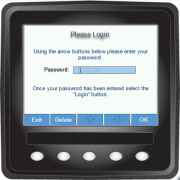Raptor Display Examples: Difference between revisions
No edit summary |
No edit summary |
||
| Line 17: | Line 17: | ||
# Downloads | # Downloads | ||
#* | #*Select a simulator to use from below (i.e. The Dancing Bear Simulator) | ||
#* | #*Select the correct Kvaser Drivers for you Operating System | ||
#Installation | #Installation | ||
#*Extract the Simulator zip file anywhere (My Documents, Desktop, etc.) | #*Extract the Simulator zip file anywhere (My Documents, Desktop, etc.) | ||
Revision as of 18:19, 5 February 2015
The following images are examples of displays created on the Raptor Platform.

-
Example of a fuel gauge, fault panel and additional information at the bottom
-
A dial showing useful statistics of a specific engine
-
A quad gauge screen full of useful information, from temperatures to pressure
-
With Raptor information can be displayed in any way, shape or form, such as these dials shown here
-
Anything is possible in Raptor, even a log in screen such as this
-
Dancing Bear Logo on a VeeCAN Splash Screen, in this case used on a custom system for a luxury Catamaran Yacht
-
A custom screen from the Dancing Bear boat system, containing the Refrigeration screen
-
The Dancing Bear's System water and fuel monitor
Raptor Simulators
Installation Instructions
- Downloads
- Select a simulator to use from below (i.e. The Dancing Bear Simulator)
- Select the correct Kvaser Drivers for you Operating System
- Installation
- Extract the Simulator zip file anywhere (My Documents, Desktop, etc.)
- Run the driver installer downloaded from the Kvaser website (Link below)
*Kvaser Drivers Required
Download Kvaser Drivers
Dancing Bear Simulator
Download the Dancing Bear Simulator