MotoUpdateAuthor
New Eagle > Products Wiki > MotoHawk Platform > MotoService > MotoUpdateAuthor
MotoUpdateAuthor is the tool used to package update files for service technicians to use with MotoService/MotoUpdate.
Prerequisites
- New application program (*.srz)
- Previous versions of same application (*.srz)
Packaging an update
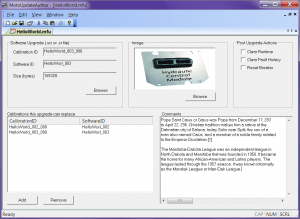
- Open MotoUpdateAuthor from All Programs -> MotoTools. To create a new firmware update file, select the menu option File -> New.
- A new window will appear inside MotoUpdateAuthor's window. In the "Software upgrade" region, click the Browse button and browse to the *.srz or *.sr file containing the new ECU program.
- You can also add an image in the Image region; JPEG, BMP and GIF images are supported. A picture of the ECU in question would be appropriate.
- In the bottom of the window you must add old software revisions that this update package is supposed to supersede.
- MotoUpdate will not flash the new program to the module unless the module's current programming matches one of those programs.
- You should add the new version there, too. This enables reflash of modules that already have the new version on them, useful for recovering from flashing errors.
- If no versions to supersede are added, then the update won't do anything. You can't distribute a carte blanche *.mfu that will reflash a module with any application on it.
- Comments in the comments section will be displayed when the *.mfu file is opened in MotoService. This provides a convenient way to include some information about software changes since the last version.
Note: the comments are not automatically word wrapped. If you want to avoid scrolling horizontally, insert line breaks manually. - The *.mfu files generated should be copied into C:\ECUFiles\Updates on service techs' PCs so that MotoService can find them.
Additional Information
File locations in order to create the MFU file:
C:\ECUFiles\
- Displays ---> MotoViewer files here
- Programs ---> SRZ files here
- TDBDLL ---> Database *.dll files here
- Updates ---> *.mfu files here
To create the MFU file, you just need to select the upgrade software on the top left screen, then select the list of programs this new software can replace, then save.