Raptor:Display Button Bar Setup Button
Jump to navigation
Jump to search
Return to the main Raptor page
Return to Screen Functions page
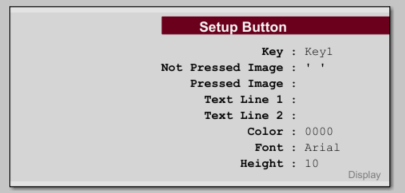
Description
This block sets the height and mode of the button bar. This block should be called in the Create_Background or Create_Foreground function of the screen definition.
Note: Simulink String blocks are not compatible with Raptor blocks. Please use Raptor String blocks.
Inputs
| Input | Type | Description |
|---|---|---|
| Previous | boolean | Optional port used for enforcing the execution order of blocks. |
| Not Pressed | image | Optional port to specify image displayed when button is not pressed. |
| Pressed | image | Optional port to specify image displayed when button is pressed. |
| Line 1 | String | Optional port to specify second line of text for the button. |
| Line 2 | String | Optional port to specify first line of text for the button. |
| Color | uint16 | Optional port to specify color of text. |
Outputs
| Output | Type | Description |
|---|---|---|
| Next | boolean | Optional port used for enforcing the execution order of blocks. |
Parameters
| Parameter | Type | Description |
|---|---|---|
| Key | Specify button to setup. | |
| Images From Ports | Specify images from input ports on block. | |
| Not Pressed Image | Specify button image when button is not pressed. | |
| Select Image | Opens file browser to select image file. | |
| Pressed Image | Specify button image when button is pressed. | |
| Select Image | Opens file browser to select image file. | |
| Text From Ports | Specify text from input ports on block. | |
| Text Line 1 | String | Specify the first line of text for the button. |
| Text Line 2 | String | Specify the second line of text for the button. |
| Font | Font to use when drawing text. | |
| Height | Number | Height of text. |
| Color From Port | Specify drawing color from input port on block. | |
| Color | Drawing color of text in hex. | |
| Select Color | This button opens the color chooser tool. | |
| Show Prev/Next Ports | Indicates whether the previous and next ports are shown. |