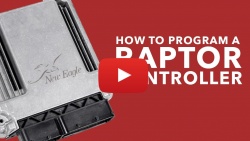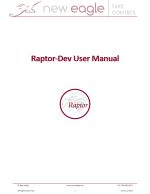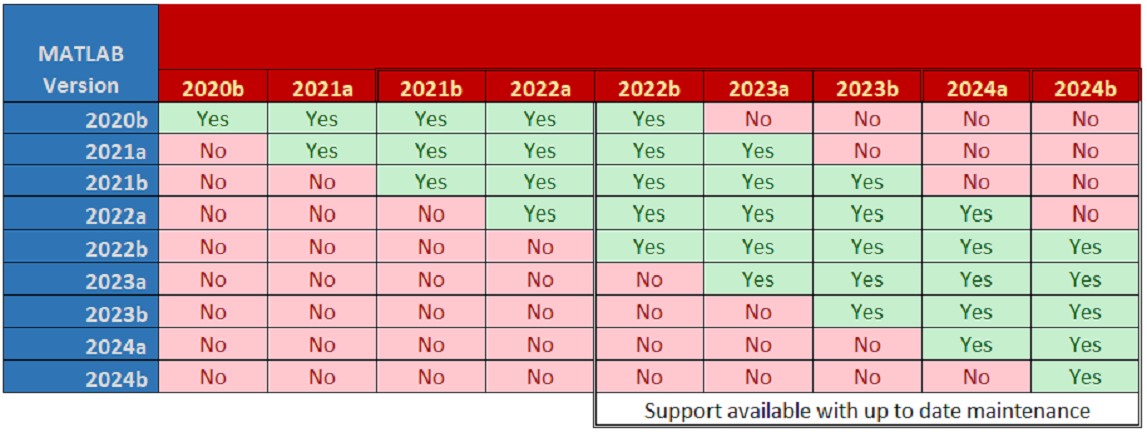Raptor-Dev: Difference between revisions
| (530 intermediate revisions by 17 users not shown) | |||
| Line 1: | Line 1: | ||
{{Navigation}} [[Raptor-Platform | Raptor Platform]] > '''Raptor-Dev''' | |||
[[File:Raptor-Dev.gif|frame|right|500px]] | |||
=Introduction= | |||
Raptor-Dev is a library of customizable Simulink blocks that allows developers to quickly create custom software for Raptor-compatible controllers and displays. Developers work directly in the Simulink environment with Raptor-Dev blocks as well as native Simulink blocks and features. The Raptor-Dev library blocks facilitate interaction between Simulink and all of the input, output and communication channels of the control module hardware. For example, the Raptor-Dev library includes blocks to read analog inputs or actuate low-side drive outputs. The Raptor-Dev library also contains other useful block-sets for many applications, such as OBD fault management and data logging. Even J1939 or Modbus Raptor library blocks are available. Common to all of the Raptor library blocks is that they are easy and intuitive to use. The Raptor-Dev libraries vastly reduce software complexity and speed-up development, and they eliminate the need to understand the low-level logic necessary to manage controller hardware. | |||
*'''[[Raptor-Dev-Libraries |Raptor-Dev Base Library]]''' The Raptor-Dev Library contains essential library blocks for development. Among other things, this library includes blocks to access the hardware inputs and outputs. Examples of such blocks include analog, digital or frequency inputs as well as digital, PWM or H-bridge output blocks. Additionally, there are blocks for build configuration, lookup tables, faults, CAN communication and application monitoring. | |||
*'''[[Raptor-Dev-Data-Logging-Library|Raptor-Dev Data Logging Library]]''' The Raptor-Dev Data Logging Library allows users to quickly and easily configure data logging to a USB stick on Raptor display hardware. | |||
*'''[[Raptor-Dev-Display-Libraries| Raptor-Dev Display Library]]''' This library is essential for any Raptor display hardware. The library blocks include drawing functions (draw text, shapes or display images), menu/button interaction definitions, pre-built gauges and other powerful tools that make display development easy and intuitive. | |||
*'''[[Raptor-Dev-J1939-Library | Raptor-Dev J1939 Library]]''' This library offers an easy approach to add J1939 support to any existing or new Raptor project. It abstracts all of the complex network management and transmission requirements of the J1939 protocol allowing for fast development of a J1939-compatible application. The J1939 Library seamlessly interfaces with the OBD Fault Manager blocks to provide a large number of J1939 diagnostic messages. All of the functions required to create an OBD-HD compliant application are included in the Raptor J1939 Library. | |||
*'''[[Foundation_Block_Set | Raptor-Dev Controls Foundation Library]]''' This library functions as a general library, with blocks designed for signal processing and characterization (low-pass filter, rate limiter, sensor characterization, deadband and arbitration logic), general controls development (PI, PID control, derivatives, integrals) and fault management (fault triggering, detection). | |||
<br /> | |||
[[Raptor-Dev]] provides the speed of conventional '''[[Rapid Control Prototyping]]''' tools combined with production code generation targeting automotive-grade production ECUs and displays. | |||
Raptor: | ''Sign up for Raptor Lite (or a demo license) with a tutorial video and sample project. If you have MATLAB/Simulink, you can complete a demo using the model-based display simulator on your PC.'' | ||
Please contact '''[mailto:sales@neweagle.net New Eagle Sales]''' for a demo of our Raptor Products. | |||
==Video Introduction== | |||
{| class="wikitable" style="text-align: center;" cellpadding = "5" | |||
!scope="col"| Getting Started | |||
!scope="col"| Raptor Lite | |||
!scope="col"| Programming Raptor Displays | |||
!scope="col"| Programming Raptor Controllers | |||
|- | |- | ||
| [[File: | |style = "height:180px; width:180px;"| | ||
[[File:yt_gettingstarted.jpg|250px|link=https://www.youtube.com/embed/0NUIJRQIrdM]] | |||
|style = "height:180px; width:180px;"| | |||
[[File:yt_raptorliteexp.jpg|250px|link=https://www.youtube.com/embed/a0R9M1fe-OA]] | |||
|style = "height:180px; width:180px;"| | |||
[[File:yt_progdisplay.jpg|250px|link=https://www.youtube.com/embed/UhqhpeJxeDk]] | |||
|style = "height:180px; width:180px;"| | |||
[[File:yt_progcontroller.jpg|250px|link=https://www.youtube.com/embed/uVUEWN5JP8U]] | |||
|} | |||
==Getting Started== | |||
For everything you need to help you with your Raptor-Dev installation, visit the '''[[Raptor:Getting_Started | Getting Started Guide]]'''. If you have already purchased software licenses and need help viewing, using or updating your license, see our licensing page '''[[Raptor:Licensing | here]]'''. | |||
'''Third Party Calibration Tools''' | |||
While New Eagle's Raptor-Cal offers the most integrated support of typical calibration methodology workflows, we understand that you may already be familiar with a particular third-party calibration tool. As a result, Raptor-Controllers and Raptor-Displays support the industry standard XCP protocol, available in common calibration tools, as seen below. | |||
* See our '''[[Raptor-Dev-ATI-Vision-Support|Raptor-Dev ATI Vision Support]]''' page for guidance on programming and calibrating Raptor Controllers and Displays with ATI Vision | |||
* See our '''[[Raptor-Dev-Vector-CANape-Support|Raptor-Dev Vector CANape Support]]''' page for guidance on programming and calibrating Raptor Controllers and Displays with Vector CANape | |||
=Downloads= | |||
===Raptor-Dev Introduction === | |||
click on picture below | |||
{| class="wikitable" style="text-align: center;" cellpadding = "5" | |||
!scope="col"| Product Summary | |||
|- | |- | ||
| | |style = "height:180px; width:180px;"| | ||
[[Image:Raptor-Dev-Marketing-Sheet.jpg|150px|link=https://wiki.neweagle.net/ProductDocumentation/Raptor/Raptor-Dev/Raptor-Dev_MarketingSheet.pdf]] | |||
| | |} | ||
| | ===Raptor-Dev User Manual === | ||
click on picture below | |||
{| class="wikitable" style="text-align: center;" cellpadding = "5" | |||
!scope="col"| User Manual | |||
|- | |- | ||
| | |style = "height:180px; width:180px;"| | ||
[[Image:Raptor-Dev-User-Manual.png|150px|link=https://wiki.neweagle.net/ProductDocumentation/Raptor/Raptor-Dev/Raptor-Dev_User_Manual_23Aug2023.pdf]] | |||
|} | |} | ||
==Raptor Data Logging Library== | ===Raptor-Dev Software=== | ||
{| class="wikitable" | |||
If you have already purchased a software license, you can download the latest release of the Raptor-Dev software at [https://software.neweagle.net/downloads/ software.neweagle.net]. | |||
Please note that New Eagle provides support for licensed products under maintenance per the compatibility matrix below. This includes Raptor-Dev and application libraries available for sale. However, it is recommended that you use the latest version of Raptor-Devand application libraries that are compatible with your version of MATLAB. | |||
[[File:Raptor Compatibility Matrix.PNG|Raptor Compatibility]] | |||
= Frequently Asked Questions (FAQ) = | |||
For a list of common questions and answers about Raptor-Dev, see our '''[[Raptor-Dev-FAQ| FAQ page]]''' or visit our support portal '''[https://support.neweagle.net/support/home here]'''. | |||
=Application Tips= | |||
:'''[https://neweagle.net/support/wiki/ProductDocumentation/Raptor/Raptor-Dev/Application_Tips/What%20is%20a%20Raptor%20Control%20Module.pdf What is a Raptor Controller?]''' | |||
:'''[https://neweagle.net/support/wiki/ProductDocumentation/Raptor/Raptor-Dev/Application_Tips/What%20is%20a%20Raptor%20Display.pdf What is a Raptor Display?]''' | |||
=Licensing= | |||
This product is licensed using New Eagle's common licensing infrastructure that supports either a dongle or a software-based node-locked license. For more information, please visit the '''[[Raptor Licensing]]''' page. | |||
=Product Release Information= | |||
For a list of all Raptor-Dev releases and notes on each release, see our release notes '''[[Raptor-Dev-Release-Notes |here]]'''. | |||
=Demo Product= | |||
Learn more about the Raptor Toolchain by signing up for a Raptor-Dev Demo. This grants you access to a Lite version of the software free of charge, along with a set of video tutorials. | |||
There are two options to get involved with Raptor-Dev; see below: | |||
==Raptor-Dev Display Demo== | |||
''Sign up for a demo license. This option comes with tutorial videos and sample Simulink models. | |||
Simulate your software on your PC, no additional hardware required. | |||
Q: How can I simulate a display without hardware?<br> | |||
A: Using a Raptor-Dev Demo License you are able to build software for one of our display options and create a simulated display right on your own PC. | |||
Q: How do I access the sample display models?<br> | |||
A: After Raptor-Dev is installed, create a new Raptor project and select your desired Raptor display target. This will automatically generate the display template for your selected device. | |||
'''Note:''' Display compilers can be installed free of charge via the Raptor-Dev installation process. Select 'Yes' when asked if you will be developing for Raptor displays and follow the on-screen prompts from there. | |||
''Please contact '''[mailto:sales@neweagle.net New Eagle Sales]''' for a demo of our Raptor Products. | |||
=Training= | |||
New Eagle's Raptor Training Course is the best way to kickstart your development process. The training is offered as an onsite training or virtual video series. | |||
Request more information from '''[mailto:sales@neweagle.net New Eagle Sales]''' or visit our '''[[Raptor-Training | Raptor Training]]''' page to learn more about our Training Series. | |||
=Purchase= | |||
To develop software using Raptor-Dev beyond the capabilities offered with Lite mode, you will require a license for Raptor-Dev. Raptor-Dev 2017b and later include licenses to build for all standard hardware targets. This gives access to all of our standard Raptor-enabled ECUs and displays. In addition to support for all the standard hardware targets, the Raptor-Dev license enables access to the built-in Raptor Data Logging, Raptor Display, Raptor Modbus and Raptor Telematics (2017b_SP1+) Toolboxes. Certain special application libraries for Raptor-Dev, such as the J1939 library, require an additional license. | |||
Note that all available Raptor-Dev libraries, including special application libraries, will appear in the Simulink Library Browser when Raptor-Dev is installed; however, users will not be able to build models with any library blocks for which they do not have licenses. | |||
Customers have access to the latest software releases for a period of one (1) year after their purchase. Each software release adds new features and addresses bug fixes. If customers wish to maintain access to new software releases, they can purchase software and hardware maintenance licenses. Maintenance licenses are valid for one (1) year and can be renewed in perpetuity. Software Maintenance licenses allow customers to download the latest releases of software products, such as Raptor-Dev or its associated application libraries. Hardware Maintenance licenses allow customers to access updates to hardware-specific features. | |||
Example 1: A customer would like to use Raptor-Dev Simulink libraries to develop software to control an electric vehicle using the VeeCAN 800. They plan to flash the software on the all-in-one display/controller Raptor VeeCAN 800. The customer purchases one license (P/N: ASM-RAP-001) of Raptor-Dev base software that allows building models on the Raptor VeeCAN 800. | |||
Example 2: A customer has already been using Raptor-Dev to develop software on a CM0711 controller for two years. Since they purchased a base Raptor-Dev License (P/N: ASM-RAP-001) and appropriate hardware target (P/N: RAP-SW-HCM-5604-036-1303) for the CM0711, there have been a number of new features added to Raptor-Dev as well as specific improvements and new I/O capabilities that have been unlocked for the CM0711. The customer decides to purchase the Raptor-Dev Software Maintenance (RAP-SM-001) and the CM0711 Hardware Maintenance (RAP-SM-HCM-5604-036-1303) to access these new features. | |||
All Raptor product family licenses have options for both USB-based dongles and node-locked licenses. | |||
== Base Software == | |||
{| class="wikitable" style="text-align: center;" cellpadding = "5" | |||
!scope="col" style = "width:250px;"|Base Software | |||
!scope="col" style = "width:250px;"|Part Number | |||
!scope="col" style = "width:250px;"|Webstore | |||
|- | |||
|style = "width:300px; text-align: Center;" |Raptor-Dev Base Software, Node-Locked | |||
|RAP-DEV-SW-01 | |||
|'''[https://store.neweagle.net/shop/raptor/raptor-software/raptor-dev-development-tool/raptor-dev-base-software-node-lock/ Purchase]''' | |||
|} | |||
{| class="wikitable" style="text-align: center;" cellpadding = "5" | |||
!scope="col" style = "width:300px;"|Maintenance Product | |||
!scope="col" style = "width:250px;"|Part Number | |||
!scope="col" style = "width:250px;"|Webstore | |||
|- | |||
|style = "width:300px; text-align: center;" |Raptor-Dev Base, Annual Software Maintenance | |||
|RAP-DEV-SM-01 | |||
|'''[https://store.neweagle.net/shop/raptor/raptor-software/raptor-dev-development-tool/raptor-dev-base-annual-software-maintenance/ Purchase]''' | |||
|- | |- | ||
|} | |} | ||
== | ==Starter Kit== | ||
{| class="wikitable" | |||
This development kit includes software, hardware connections from PC to Controller Network, and support. There are options for perpetual and 1 year subscription licenses. | |||
{| class="wikitable" style="text-align: center;" cellpadding = "5" | |||
!scope="col" style = "width:180px;"|Product | |||
!scope="col" style = "width:175px;"|Part Number | |||
!scope="col" style = "width:340px;"|Contents | |||
!scope="col" style = "width:100px;"|Webstore | |||
|- | |- | ||
| | |Raptor-Dev Starter Kit | ||
| [ | |RAP-DEV-STARTKIT | ||
|style = "width:250px; text-align: left;" | | |||
(1) RAP-DEV-SW-01, Raptor-Dev Base Software<br> | |||
All Standard Target Licenses <br> | |||
(1) Raptor-Dev Hardware Kit <br> | |||
(1) Raptor-Cal Software <br> | |||
(1) 10 hours Start-Up Support, 1 year duration <br> | |||
Dongle license available | |||
|'''[https://store.neweagle.net/shop/raptor/raptor-software/raptor-dev-development-tool/raptor-development-starter-kit-node-lock/ Purchase]''' | |||
|- | |- | ||
|} | |} | ||
==Raptor-Dev Hardware Kit== | |||
==Raptor | |||
The hardware kit includes all the connections from the PC to the controller CAN bus. | |||
{| class="wikitable" | |||
{| class="wikitable" style="text-align: center;" cellpadding = "5" | |||
!scope="col" style = "width:180px;"|Product | |||
!scope="col" style = "width:175px;"|Part Number | |||
!scope="col" style = "width:530px;"|Contents | |||
!scope="col" style = "width:100px;"|Webstore | |||
|- | |- | ||
| | |Raptor-Dev Hardware Kit | ||
|ASM-RAP-HW-KIT | |||
|style = "width:250px; text-align: left;" | | |||
(1) CON-JBOX-005, 5-Way SmartCraft Junction Box <br> | |||
(1) CON-TERM-002-00, 120Ω CAN1 and CAN3 Term Yellow Cap <br> | |||
(1) NE-USB-CON-001, Kvaser Leaf Light HS v2 <br> | |||
(1) HARN-INTR-211-NE, SmartCraft FML to Dual Channel DB9F CAN1 and CAN2 <br> | |||
(1) ASM-CON-041, Female 10-Pin SmartCraft Connector Kit (Enough for 10) <br> | |||
(1) HARN-DC-004-00, Key Power to Bus <br> | |||
(1) HARN-DC-005-00, DC Power Supply to Hub Harness <br> | |||
|'''[https://store.neweagle.net/shop/raptor/raptor-hardware/raptor-kits-dongles/raptor-hardware-kit-components-only-no-software/ Purchase]''' | |||
|- | |- | ||
|} | |} | ||
Latest revision as of 15:32, 3 July 2024
New Eagle > Products Wiki > Raptor Platform > Raptor-Dev
Introduction
Raptor-Dev is a library of customizable Simulink blocks that allows developers to quickly create custom software for Raptor-compatible controllers and displays. Developers work directly in the Simulink environment with Raptor-Dev blocks as well as native Simulink blocks and features. The Raptor-Dev library blocks facilitate interaction between Simulink and all of the input, output and communication channels of the control module hardware. For example, the Raptor-Dev library includes blocks to read analog inputs or actuate low-side drive outputs. The Raptor-Dev library also contains other useful block-sets for many applications, such as OBD fault management and data logging. Even J1939 or Modbus Raptor library blocks are available. Common to all of the Raptor library blocks is that they are easy and intuitive to use. The Raptor-Dev libraries vastly reduce software complexity and speed-up development, and they eliminate the need to understand the low-level logic necessary to manage controller hardware.
- Raptor-Dev Base Library The Raptor-Dev Library contains essential library blocks for development. Among other things, this library includes blocks to access the hardware inputs and outputs. Examples of such blocks include analog, digital or frequency inputs as well as digital, PWM or H-bridge output blocks. Additionally, there are blocks for build configuration, lookup tables, faults, CAN communication and application monitoring.
- Raptor-Dev Data Logging Library The Raptor-Dev Data Logging Library allows users to quickly and easily configure data logging to a USB stick on Raptor display hardware.
- Raptor-Dev Display Library This library is essential for any Raptor display hardware. The library blocks include drawing functions (draw text, shapes or display images), menu/button interaction definitions, pre-built gauges and other powerful tools that make display development easy and intuitive.
- Raptor-Dev J1939 Library This library offers an easy approach to add J1939 support to any existing or new Raptor project. It abstracts all of the complex network management and transmission requirements of the J1939 protocol allowing for fast development of a J1939-compatible application. The J1939 Library seamlessly interfaces with the OBD Fault Manager blocks to provide a large number of J1939 diagnostic messages. All of the functions required to create an OBD-HD compliant application are included in the Raptor J1939 Library.
- Raptor-Dev Controls Foundation Library This library functions as a general library, with blocks designed for signal processing and characterization (low-pass filter, rate limiter, sensor characterization, deadband and arbitration logic), general controls development (PI, PID control, derivatives, integrals) and fault management (fault triggering, detection).
Raptor-Dev provides the speed of conventional Rapid Control Prototyping tools combined with production code generation targeting automotive-grade production ECUs and displays.
Sign up for Raptor Lite (or a demo license) with a tutorial video and sample project. If you have MATLAB/Simulink, you can complete a demo using the model-based display simulator on your PC.
Please contact New Eagle Sales for a demo of our Raptor Products.
Video Introduction
| Getting Started | Raptor Lite | Programming Raptor Displays | Programming Raptor Controllers |
|---|---|---|---|
Getting Started
For everything you need to help you with your Raptor-Dev installation, visit the Getting Started Guide. If you have already purchased software licenses and need help viewing, using or updating your license, see our licensing page here.
Third Party Calibration Tools
While New Eagle's Raptor-Cal offers the most integrated support of typical calibration methodology workflows, we understand that you may already be familiar with a particular third-party calibration tool. As a result, Raptor-Controllers and Raptor-Displays support the industry standard XCP protocol, available in common calibration tools, as seen below.
- See our Raptor-Dev ATI Vision Support page for guidance on programming and calibrating Raptor Controllers and Displays with ATI Vision
- See our Raptor-Dev Vector CANape Support page for guidance on programming and calibrating Raptor Controllers and Displays with Vector CANape
Downloads
Raptor-Dev Introduction
click on picture below
| Product Summary |
|---|
Raptor-Dev User Manual
click on picture below
| User Manual |
|---|
Raptor-Dev Software
If you have already purchased a software license, you can download the latest release of the Raptor-Dev software at software.neweagle.net.
Please note that New Eagle provides support for licensed products under maintenance per the compatibility matrix below. This includes Raptor-Dev and application libraries available for sale. However, it is recommended that you use the latest version of Raptor-Devand application libraries that are compatible with your version of MATLAB.
Frequently Asked Questions (FAQ)
For a list of common questions and answers about Raptor-Dev, see our FAQ page or visit our support portal here.
Application Tips
Licensing
This product is licensed using New Eagle's common licensing infrastructure that supports either a dongle or a software-based node-locked license. For more information, please visit the Raptor Licensing page.
Product Release Information
For a list of all Raptor-Dev releases and notes on each release, see our release notes here.
Demo Product
Learn more about the Raptor Toolchain by signing up for a Raptor-Dev Demo. This grants you access to a Lite version of the software free of charge, along with a set of video tutorials.
There are two options to get involved with Raptor-Dev; see below:
Raptor-Dev Display Demo
Sign up for a demo license. This option comes with tutorial videos and sample Simulink models.
Simulate your software on your PC, no additional hardware required.
Q: How can I simulate a display without hardware?
A: Using a Raptor-Dev Demo License you are able to build software for one of our display options and create a simulated display right on your own PC.
Q: How do I access the sample display models?
A: After Raptor-Dev is installed, create a new Raptor project and select your desired Raptor display target. This will automatically generate the display template for your selected device.
Note: Display compilers can be installed free of charge via the Raptor-Dev installation process. Select 'Yes' when asked if you will be developing for Raptor displays and follow the on-screen prompts from there.
Please contact New Eagle Sales for a demo of our Raptor Products.
Training
New Eagle's Raptor Training Course is the best way to kickstart your development process. The training is offered as an onsite training or virtual video series.
Request more information from New Eagle Sales or visit our Raptor Training page to learn more about our Training Series.
Purchase
To develop software using Raptor-Dev beyond the capabilities offered with Lite mode, you will require a license for Raptor-Dev. Raptor-Dev 2017b and later include licenses to build for all standard hardware targets. This gives access to all of our standard Raptor-enabled ECUs and displays. In addition to support for all the standard hardware targets, the Raptor-Dev license enables access to the built-in Raptor Data Logging, Raptor Display, Raptor Modbus and Raptor Telematics (2017b_SP1+) Toolboxes. Certain special application libraries for Raptor-Dev, such as the J1939 library, require an additional license.
Note that all available Raptor-Dev libraries, including special application libraries, will appear in the Simulink Library Browser when Raptor-Dev is installed; however, users will not be able to build models with any library blocks for which they do not have licenses.
Customers have access to the latest software releases for a period of one (1) year after their purchase. Each software release adds new features and addresses bug fixes. If customers wish to maintain access to new software releases, they can purchase software and hardware maintenance licenses. Maintenance licenses are valid for one (1) year and can be renewed in perpetuity. Software Maintenance licenses allow customers to download the latest releases of software products, such as Raptor-Dev or its associated application libraries. Hardware Maintenance licenses allow customers to access updates to hardware-specific features.
Example 1: A customer would like to use Raptor-Dev Simulink libraries to develop software to control an electric vehicle using the VeeCAN 800. They plan to flash the software on the all-in-one display/controller Raptor VeeCAN 800. The customer purchases one license (P/N: ASM-RAP-001) of Raptor-Dev base software that allows building models on the Raptor VeeCAN 800.
Example 2: A customer has already been using Raptor-Dev to develop software on a CM0711 controller for two years. Since they purchased a base Raptor-Dev License (P/N: ASM-RAP-001) and appropriate hardware target (P/N: RAP-SW-HCM-5604-036-1303) for the CM0711, there have been a number of new features added to Raptor-Dev as well as specific improvements and new I/O capabilities that have been unlocked for the CM0711. The customer decides to purchase the Raptor-Dev Software Maintenance (RAP-SM-001) and the CM0711 Hardware Maintenance (RAP-SM-HCM-5604-036-1303) to access these new features.
All Raptor product family licenses have options for both USB-based dongles and node-locked licenses.
Base Software
| Base Software | Part Number | Webstore |
|---|---|---|
| Raptor-Dev Base Software, Node-Locked | RAP-DEV-SW-01 | Purchase |
| Maintenance Product | Part Number | Webstore |
|---|---|---|
| Raptor-Dev Base, Annual Software Maintenance | RAP-DEV-SM-01 | Purchase |
Starter Kit
This development kit includes software, hardware connections from PC to Controller Network, and support. There are options for perpetual and 1 year subscription licenses.
| Product | Part Number | Contents | Webstore |
|---|---|---|---|
| Raptor-Dev Starter Kit | RAP-DEV-STARTKIT |
(1) RAP-DEV-SW-01, Raptor-Dev Base Software Dongle license available |
Purchase |
Raptor-Dev Hardware Kit
The hardware kit includes all the connections from the PC to the controller CAN bus.
| Product | Part Number | Contents | Webstore |
|---|---|---|---|
| Raptor-Dev Hardware Kit | ASM-RAP-HW-KIT |
(1) CON-JBOX-005, 5-Way SmartCraft Junction Box |
Purchase |