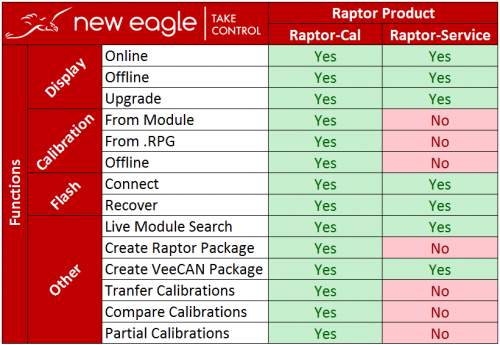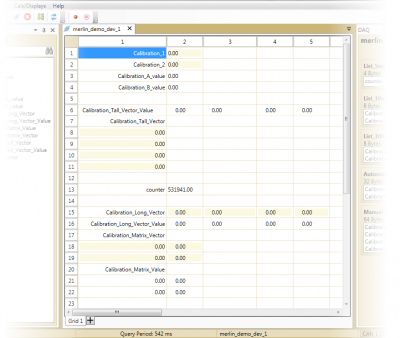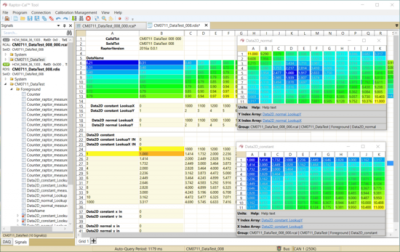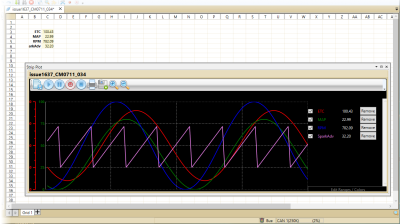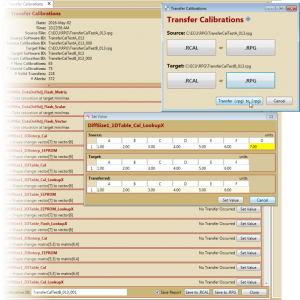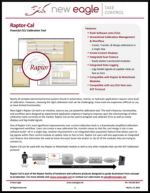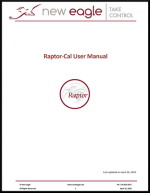Raptor-Cal: Difference between revisions
| (14 intermediate revisions by 3 users not shown) | |||
| Line 82: | Line 82: | ||
=Downloads= | =Downloads= | ||
== Raptor-Cal Introduction == | |||
{| class="wikitable" style="text-align: center;" cellpadding = "5" | {| class="wikitable" style="text-align: center;" cellpadding = "5" | ||
!scope="col"| Product Summary | !scope="col"| Product Summary | ||
|- | |- | ||
|style = "height:180px; width:180px;"| | |style = "height:180px; width:180px;"| | ||
[[ | [[File:Raptor Cal datasheet (1).png|150px|link=https://wiki.neweagle.net/ProductDocumentation/Raptor/Raptor-Cal/Raptor-Cal_MarketingSheet.pdf]] | ||
|} | |} | ||
= | ==Raptor-Cal User Manual == | ||
{| class="wikitable" style="text-align: center;" cellpadding = "5" | |||
!scope="col"| User Manual | |||
|- | |||
|style = "height:180px; width:180px;"| | |||
[[File:Raptor Cal user manual.png|150px|link=https://wiki.neweagle.net/ProductDocumentation/Raptor/Raptor-Cal/Raptor-Cal_Manual_16Aug2023.pdf]] | |||
|} | |||
==Raptor-Cal Downloads == | |||
If you have already purchased a software license, you can download the latest release of the Raptor-Cal software at [http://software.neweagle.net/downloads software.neweagle.net]. <br> <br> | |||
'''[https://wiki.neweagle.net/index.php?title=Raptor-Cal_Downloads Raptor-Cal Downloads]''' | |||
= Frequently Asked Questions (FAQ) = | = Frequently Asked Questions (FAQ) = | ||
| Line 111: | Line 116: | ||
=Release Notes= | =Release Notes= | ||
For a list of all Raptor-Cal releases and notes on each release, see our release notes '''[[Raptor-Cal-Release-Notes | here]]'''. | For a list of all Raptor-Cal releases and notes on each release, see our release notes '''[[Raptor-Cal-Release-Notes | here]]'''. | ||
=Purchase= | =Purchase= | ||
| Line 127: | Line 121: | ||
'''License Options''' | '''License Options''' | ||
Customers can choose to purchase either a node-locked or dongle-based version of the Raptor-Cal software. A dongle is a small USB device the contains the software license. The advantage of a USB dongle is that the software license can easily be passed from one computer to another. A node-locked license, on the other hand, lives on the computer itself and eliminates the need for any external licensing hardware. Unlike license dongles, node-locked licenses cannot be lost. While node-locked licenses can be transferred from one computer to another, the process is not as simple and fast as removing a USB dongle from one computer and plugging it into another | Customers can choose to purchase either a node-locked or dongle-based version of the Raptor-Cal software. A dongle is a small USB device the contains the software license. The advantage of a USB dongle is that the software license can easily be passed from one computer to another. A node-locked license, on the other hand, lives on the computer itself and eliminates the need for any external licensing hardware. Unlike license dongles, node-locked licenses cannot be lost. While node-locked licenses can be transferred from one computer to another, the process is not as simple and fast as removing a USB dongle from one computer and plugging it into another. | ||
<br><br> | |||
'''Software Updates''' | '''Software Updates''' | ||
| Line 154: | Line 148: | ||
|- | |- | ||
|} | |} | ||
<br> | |||
'''Kits - Hardware and Software''' | '''Kits - Hardware and Software''' | ||
Latest revision as of 16:50, 24 October 2023
New Eagle > Products Wiki > Raptor Platform > Raptor-Cal
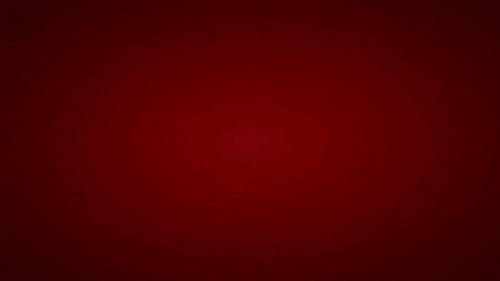
Introduction
Nearly all complex electromechanical systems found in automotive, marine or hydraulic applications require some level of calibration. However, choosing the right calibration tool can be challenging: many tools are expensive, difficult to use or have limited functionality.
New Eagle’s Raptor-Cal tool is an intuitive, easy to use, yet powerful calibration tool. The tool’s features, functionality and workflow were designed by experienced application engineers hoping to improve upon the shortcomings of other calibration tools currently on the market. Raptor-Cal can be used to program and calibrate ECUs as well as create displays and data log model signals.
One of Raptor-Cal’s most significant improvements over current calibration tools is a dramatically simplified calibration management workflow. Users can create a new calibration file, transfer values to that file and merge it into a new software build—all in a single step. Another improvement is an integrated data acquisition feature that allows users to log signals within their control module at update rates as fast as 5ms. Raptor-Cal users will also appreciate an integrated scan feature that eliminates the need to know the exact baud rate and/or or city ID of the modules they are trying to connect to.
Raptor-Cal can be used with any Raptor or MotoHawk module as well as any other modules that use the XCP calibration protocol.
New Eagle offers a Service Tool based off of the Raptor-Cal platform. See the comparison chart below to compare the tools:
Think Raptor-Service is what you need? Click here to learn more about Raptor-Service.
Features
Displays
Create visually appealing displays to organize data. With multiple grids and configurable data acquisition rates, viewing live data from a controller has never been easier.
2-D Data Visualization
View two dimensional data with real-time heatmap visualization. This extra layer makes it easier to visualize numeric data as a surface gradient, providing an automatic sense of magnitude while making outliers stand out.
Strip Plot
Plot up to 20 signals at once with the Strip Plot tool.
Signals update at rates up to 5 milliseconds.
Configurable series settings:
- Y-Axis scale per signal
- Select a custom color for each signal
Pause, pan and zoom to get the best view of the data.
Grab a screenshot to share with colleagues.
Calibration
Calibration Management
Transfer Calibrations
Easily manage calibration values between software iterations. The Transfer Calibrations manager allows users to move calibration values to or from either a programming file or calibration file. The user is presented with a workspace before finalizing this process for a comprehensive view of what is happening.
Compare Calibrations
The Compare Calibrations manager takes the guesswork out of trying to remember what values have changed between data sources.
Programming
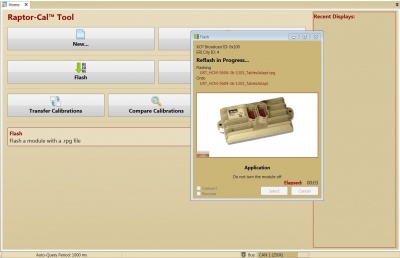
Program modules over your CAN adapter directly from Raptor-Cal using a Raptor Package file.
Reflashing/Programming can be done over any Kvaser or RP1210 compliant datalink adapter.
Data Logging
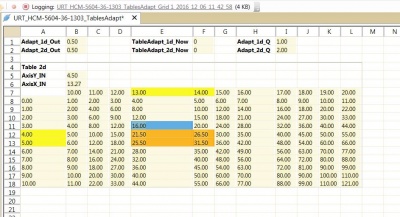
Easily log data to a *.csv file which can be opened in Excel. This file has an automatically generated name and can be used to retrace signal values as they are read from a connected module. In the event that workflows require specific log filenames, custom filenames can be defined. To ensure data isn't overwritten, the option to incrementally create a new file for each logging instance is available.
Service Tool
Easily configure Raptor-Cal to connect read-only displays, programming and data-logging functionality for service technicians out in the field.
- Optional software node-locked licensing allows you to forgo the shipping and handling a licensing dongle and frees up USB ports.
- Optional RP1210 adapter support may allow your service facilities to utilize existing hardware, avoiding the need to purchase and ship another cable.
- For more information on Raptor-Service, visit the Raptor-Service page.
Settings
Configure a number of Raptor-Cal settings from the window, such as:
- The number of CAN channels, as well as their baud rates.
- The directories for saving RPGs, RCALs, RDISs, data logs and reports.
- Enable Quick Connect. If only one module is found on the bus, Quick Connect will attempt to connect to it and open a display.
- Enable Kvaser Virtual, allowing the user to connect to Kvaser virtual channels.
Downloads
Raptor-Cal Introduction
| Product Summary |
|---|
Raptor-Cal User Manual
| User Manual |
|---|
Raptor-Cal Downloads
If you have already purchased a software license, you can download the latest release of the Raptor-Cal software at software.neweagle.net.
Raptor-Cal Downloads
Frequently Asked Questions (FAQ)
For a list of common questions and answers about Raptor-Cal, see our Raptor-Cal FAQ page or visit our support portal here.
Licensing
This product is licensed using New Eagle's common licensing infrastructure that supports either a dongle or a software-based node-locked license. For more information please view the Raptor Licensing page.
Release Notes
For a list of all Raptor-Cal releases and notes on each release, see our release notes here.
Purchase

License Options
Customers can choose to purchase either a node-locked or dongle-based version of the Raptor-Cal software. A dongle is a small USB device the contains the software license. The advantage of a USB dongle is that the software license can easily be passed from one computer to another. A node-locked license, on the other hand, lives on the computer itself and eliminates the need for any external licensing hardware. Unlike license dongles, node-locked licenses cannot be lost. While node-locked licenses can be transferred from one computer to another, the process is not as simple and fast as removing a USB dongle from one computer and plugging it into another.
Software Updates
Customers have access to the latest software releases for a period of one year after their purchase. Each software release adds new features and addresses bug fixes. If customers wish to maintain access to new software releases after their first year of using the product, they can purchase a software maintenance license. Software maintenance licenses are valid for one year and can be renewed in perpetuity.
| Product | Part Number | Webstore |
|---|---|---|
| Raptor-CAL Software | RAP-CAL-SW-01 | Purchase |
| Maintenance Product | Part Number | Webstore |
|---|---|---|
| Raptor-CAL, Annual Software Maintenance | RAP-CAL-SM-01 | Purchase |
Kits - Hardware and Software
Kits provide sets of equipment needed for a specific purpose. The following kits are available for Raptor-CAL.
| Product | Part Number | Webstore |
|---|---|---|
| Raptor Hardware Kit–Components Only, No Software | ASM-RAP-HW-KIT | Purchase |